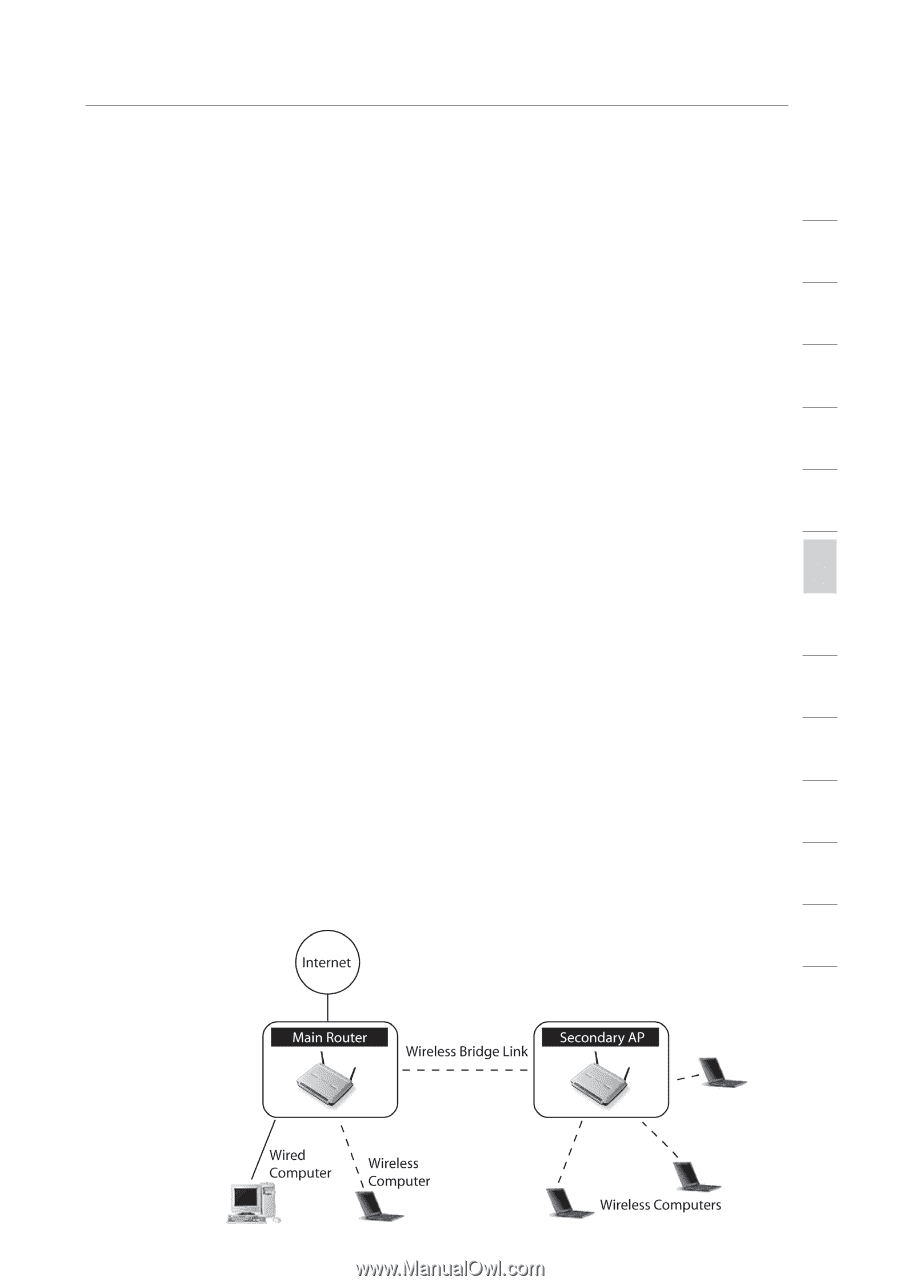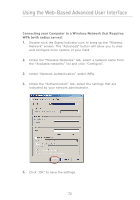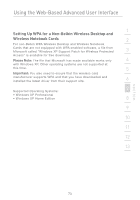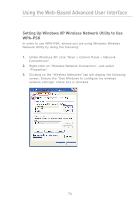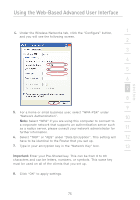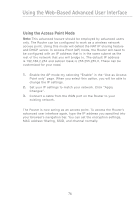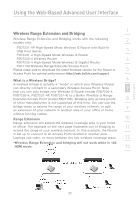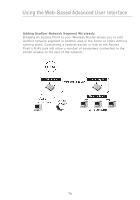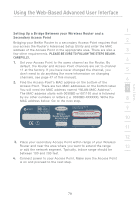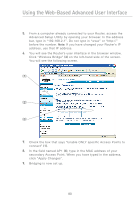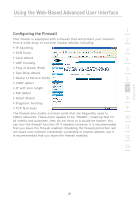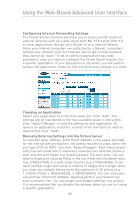Belkin F5D7231-4P User Manual - Page 79
Wireless Range Extension and Bridging - wireless bridge
 |
UPC - 722868525173
View all Belkin F5D7231-4P manuals
Add to My Manuals
Save this manual to your list of manuals |
Page 79 highlights
Using the Web-Based Advanced User Interface 1 Wireless Range Extension and Bridging Wireless Range Extension and Bridging works with the following models only: 2 F5D7231-4P High-Speed Mode Wireless G Router with Built-In USB Print Server 3 F5D7231-4 High-Speed Mode Wireless G Router F5D7230-4 Wireless Router 4 F5D7235-4 High-Speed Mode Wireless G Gigabit Router F5D7130 Wireless Range Extender/Access Point Please make sure to download the latest firmware version for the Router or 5 Access Point for optimal performance: http://web.belkin.com/support What is a Wireless Bridge? 6 A wireless bridge is actually a "mode" in which your Wireless Router can directly connect to a secondary Wireless Access Point. Note 7 that you can only bridge your Wireless G Router (model F5D7230-4, F5D7235-4, F5D7231-4P, F5D7231-4) to a Belkin Wireless G Range Extender/Access Point (model F5D7130). Bridging with access points 8 of other manufacturers is not supported at this time. You can use the bridge mode to extend the range of your wireless network, or add 9 an extension of your network in another area of your office or home without running cables. Range Extension 10 Range extension will extend the wireless coverage area in your home or office. The example on the next page illustrates use of bridging to 11 extend the range of your wireless network. In this example, the Router is set up to connect to an Access Point located in another area. Laptops can roam, or move between the two wireless coverage areas. 12 *Wireless Range Extension and bridging will not work while in 125 HSM mode. 13 section 77