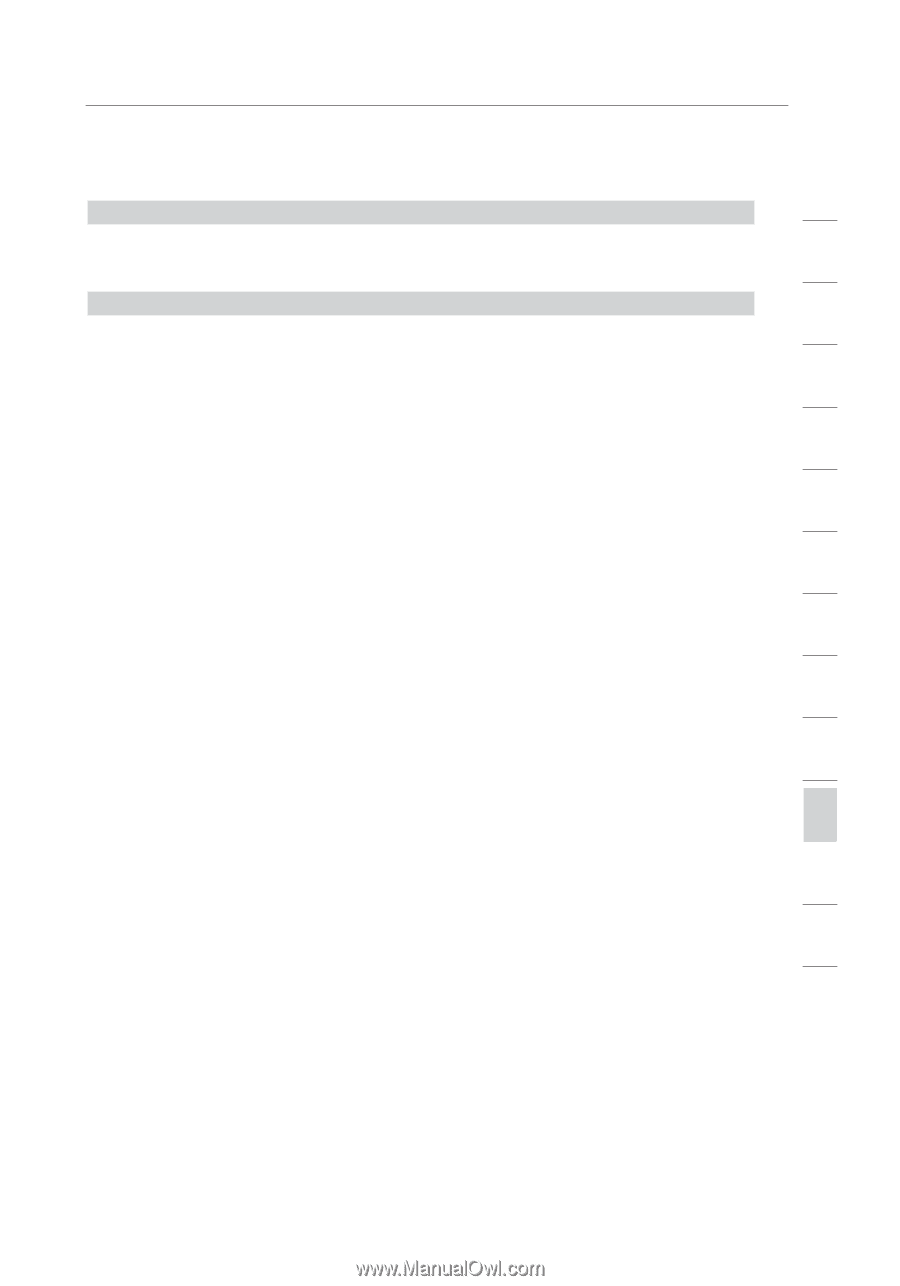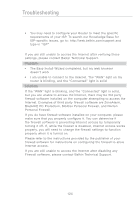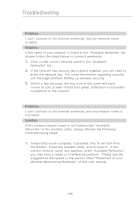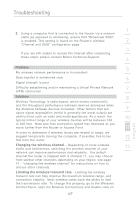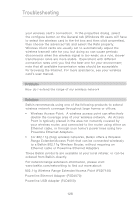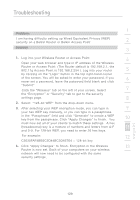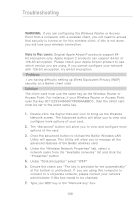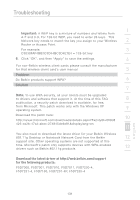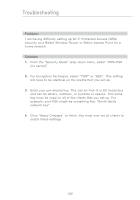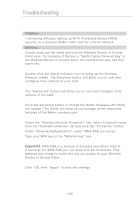Belkin F5D7231-4P User Manual - Page 131
C3030FAF4BB2C3D44BC3D4E7E4 = 128-bit key
 |
UPC - 722868525173
View all Belkin F5D7231-4P manuals
Add to My Manuals
Save this manual to your list of manuals |
Page 131 highlights
Troubleshooting 1 Problem: I am having difficulty setting up Wired Equivalent Privacy (WEP) security on a Belkin Router or Belkin Access Point 2 Solution 3 1. Log into your Wireless Router or Access Point. 4 Open your web browser and type in IP address of the Wireless Router or Access Point. (The Router default is 192.168.2.1, the 802.11g Access Point is 192.168.2.254 ). Log into your router 5 by clicking on the "Login" button in the top right-hand corner of the screen. You will be asked to enter your password. If you 6 never set a password, leave the password field blank and click "Submit". Click the "Wireless" tab on the left of your screen. Select 7 the "Encryption" or "Security" tab to get to the security settings page. 8 2. Select "128-bit WEP" from the drop-down menu. 3. After selecting your WEP encryption mode, you can type in 9 your hex WEP key manually, or you can type in a passphrase in the "Passphrase" field and click "Generate" to create a WEP key from the passphrase. Click "Apply Changes" to finish. You 10 must now set all of your clients to match these settings. A hex (hexadecimal) key is a mixture of numbers and letters from A-F 11 and 0-9. For 128-bit WEP, you need to enter 26 hex keys. For example: 12 C3030FAF4BB2C3D44BC3D4E7E4 = 128-bit key 4. Click "Apply Changes" to finish. Encryption in the Wireless 13 Router is now set. Each of your computers on your wireless network will now need to be configured with the same security settings. section 129