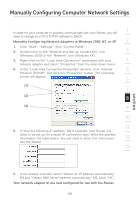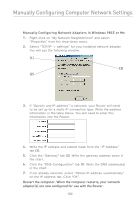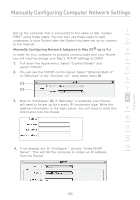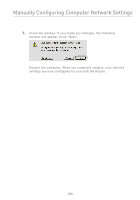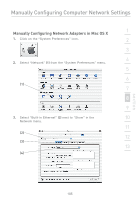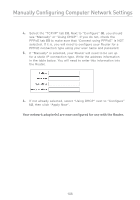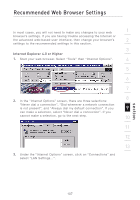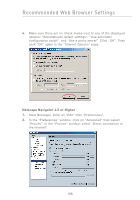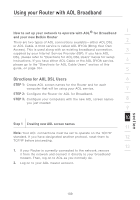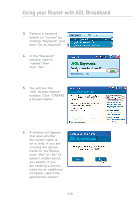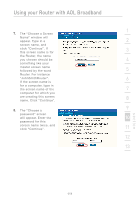Belkin F5D7231-4P User Manual - Page 108
Your network adapters are now con d for use with the Router.
 |
UPC - 722868525173
View all Belkin F5D7231-4P manuals
Add to My Manuals
Save this manual to your list of manuals |
Page 108 highlights
Manually Configuring Computer Network Settings 4. Select the "TCP/IP" tab (3). Next to "Configure" (4), you should see "Manually" or "Using DHCP". If you do not, check the PPPoE tab (5) to make sure that "Connect using PPPoE" is NOT selected. If it is, you will need to configure your Router for a PPPoE connection type using your user name and password. 5. If "Manually" is selected, your Router will need to be set up for a static IP connection type. Write the address information in the table below. You will need to enter this information into the Router. 6. If not already selected, select "Using DHCP" next to "Configure" (4), then click "Apply Now". Your network adapter(s) are now configured for use with the Router. 106
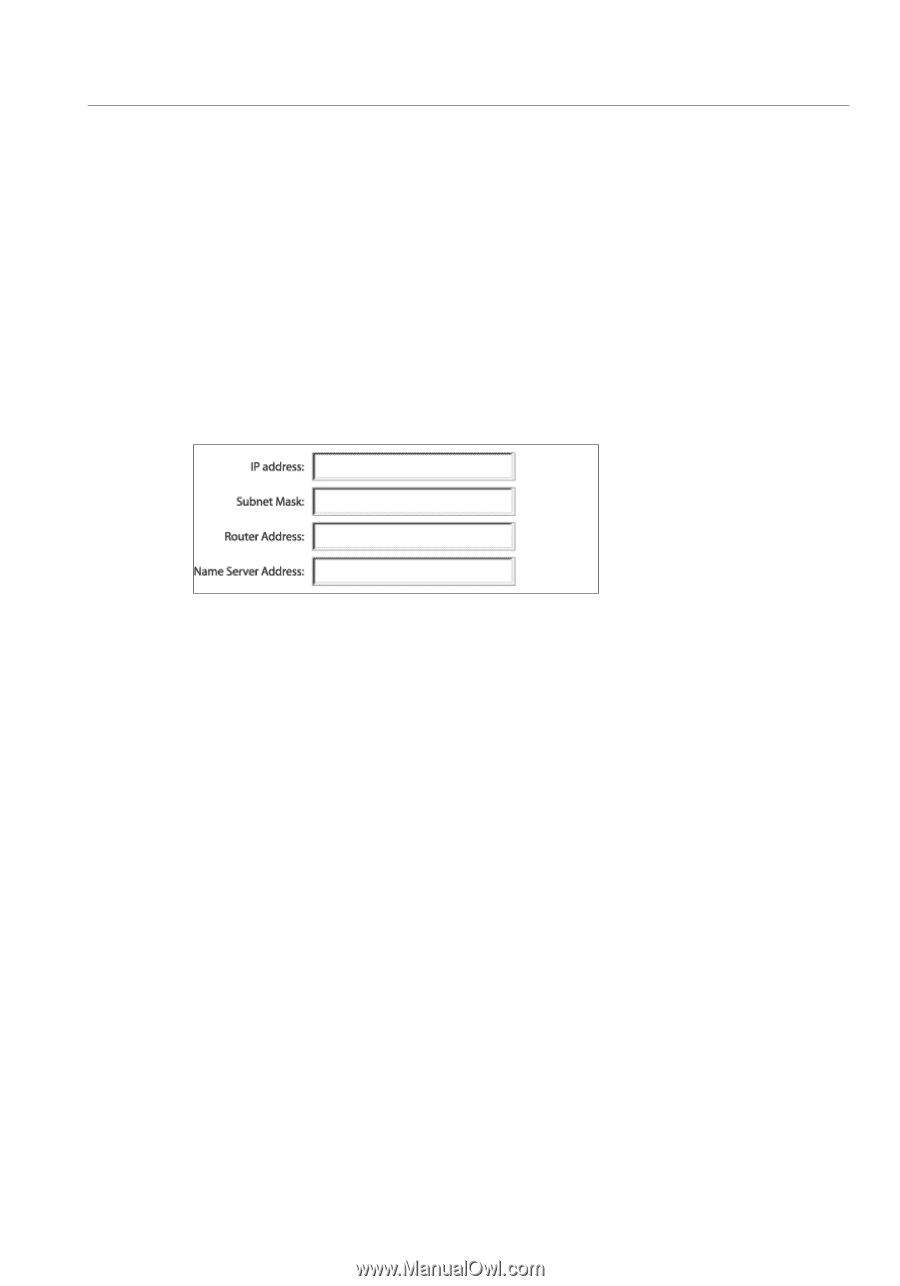
106
Manually Configuring Computer Network Settings
4.
Select the “TCP/IP” tab
(3)
. Next to “Configure”
(4)
, you should
see “Manually” or “Using DHCP”. If you do not, check the
PPPoE tab
(5)
to make sure that “Connect using PPPoE” is NOT
selected. If it is, you will need to configure your Router for a
PPPoE connection type using your user name and password.
5.
If “Manually” is selected, your Router will need to be set up
for a static IP connection type. Write the address information
in the table below. You will need to enter this information into
the Router.
6.
If not already selected, select “Using DHCP” next to “Configure”
(4)
, then click “Apply Now”.
Your network adapter(s) are now configured for use with the Router.