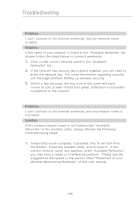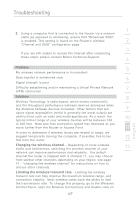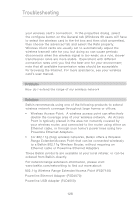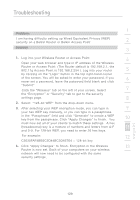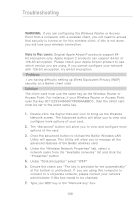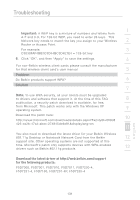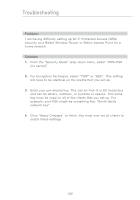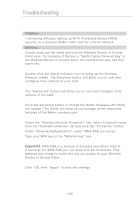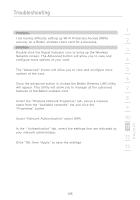Belkin F5D7231-4P User Manual - Page 133
Important, Problem, Solution, Download the latest driver at, for the following products - 4 driver download
 |
UPC - 722868525173
View all Belkin F5D7231-4P manuals
Add to My Manuals
Save this manual to your list of manuals |
Page 133 highlights
Troubleshooting 1 Important: A WEP key is a mixture of numbers and letters from A-F and 0-9. For 128-bit WEP, you need to enter 26 keys. This Network key needs to match the key you assign to your Wireless 2 Router or Access Point. For example: 3 C3030FAF4BB2C3D44BC3D4E7E4 = 128-bit key 8. Click "OK", and then "Apply" to save the settings. 4 For non-Belkin wireless client cards please consult the manufacturer for that wireless client card's user manual 5 Problem: Do Belkin products support WPA? 6 Solution 7 Note: To use WPA security, all your clients must be upgraded to drivers and software that support it. At the time of this FAQ 8 publication, a security patch download is available, for free, from Microsoft. This patch works only with the Windows XP operating system. 9 Download the patch here: 10 http://www.microsoft.com/downloads/details.aspx?FamilyID=009d8 425-ce2b-47a4-abec-274845dc9e91&displaylang=en 11 You also need to download the latest driver for your Belkin Wireless 802.11g Desktop or Notebook Network Card from the Belkin 12 support site. Other operating systems are not supported at this time. Microsoft's patch only supports devices with WPA-enabled drivers such as Belkin 802.11g products 13 Download the latest driver at http://web.belkin.com/support for the following products: F5D7000, F5D7001, F5D7010, F5D7011, F5D7230-4, F5D7231-4, F5D7130, F5D7231-4P, F5D7235-4 section 131