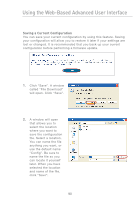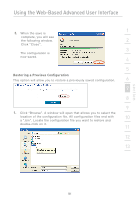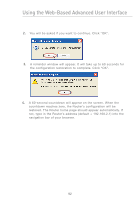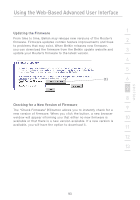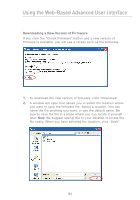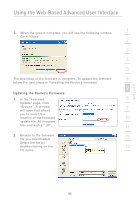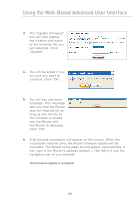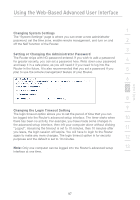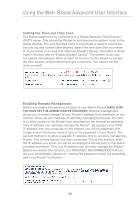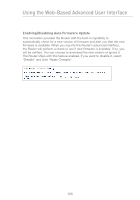Belkin F5D7231-4P User Manual - Page 97
Updating the Router's Firmware - firmware update
 |
UPC - 722868525173
View all Belkin F5D7231-4P manuals
Add to My Manuals
Save this manual to your list of manuals |
Page 97 highlights
Using the Web-Based Advanced User Interface 3. When the save is complete, you will see the following window. 1 Click "Close". 2 3 4 5 The download of the firmware is complete. To update the firmware, 6 follow the next steps in "Updating the Router's Firmware". 7 Updating the Router's Firmware 1. In the "Firmware 8 Update" page, click "Browse". A window 9 will open that allows you to select the location of the firmware 10 update file. All firmware files end with a ".dlf". 11 2. Browse to the firmware file you downloaded. 12 Select the file by double-clicking on the 13 file name. section 95

Using the Web-Based Advanced User Interface
95
section
2
1
3
4
5
6
7
8
9
10
11
12
13
Updating the Router’s Firmware
1.
In the “Firmware
Update” page, click
“Browse”. A window
will open that allows
you to select the
location of the firmware
update file. All firmware
files end with a “.dlf”.
2.
Browse to the firmware
file you downloaded.
Select the file by
double-clicking on the
file name.
3.
When the save is complete, you will see the following window.
Click “Close”.
The download of the firmware is complete. To update the firmware,
follow the next steps in “Updating the Router’s Firmware”.