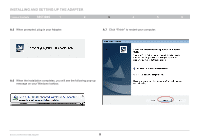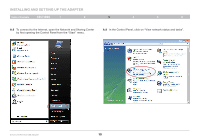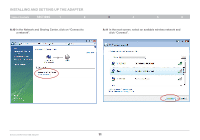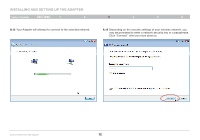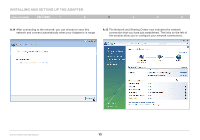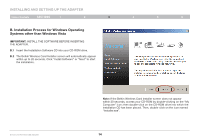Belkin F6D4050 User Manual - Page 16
B° Installation Process for Windows Operating, Systems other than Windows Vista - installation software
 |
View all Belkin F6D4050 manuals
Add to My Manuals
Save this manual to your list of manuals |
Page 16 highlights
Installing and Setting up the Adapter Table of Contents sections 1 2 3 4 5 6 B. Installation Process for Windows Operating Systems other than Windows Vista IMPORTANT: INSTALL THE SOFTWARE BEFORE INSERTING THE ADAPTER. B.1 Insert the Installation Software CD into your CD-ROM drive. B.2 The Belkin Wireless Card Installer screen will automatically appear within up to 20 seconds. Click "Install Software" or "Next" to start the installation. Enhanced Wireless USB Adapter Note: If the Belkin Wireless Card Installer screen does not appear within 20 seconds, access your CD-ROM by double-clicking on the "My Computer" icon; then double-click on the CD-ROM drive into which the installation CD has been placed. Then, double-click on the icon named "Installer.exe". 14