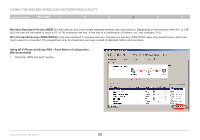Belkin F6D4050 User Manual - Page 23
Network Status and Solution Tips, Managing Wireless Network Profiles
 |
View all Belkin F6D4050 manuals
Add to My Manuals
Save this manual to your list of manuals |
Page 23 highlights
Using the Belkin Wireless Networking Utility Table of Contents sections 1 2 3 4 5 6 Network Status and Solution Tips To further understand the current Network Status, click "Open Wireless Utility". The default screen will be the "Current Status" tab and the "Network Status" section determines which connections are good and/or faulty. Managing Wireless Network Profiles The "My Connections" tab on the WNU allows you to add, edit, and delete connection profiles. The WNU also features an "Info" section that provides troubleshooting tips. Enhanced Wireless USB Adapter 21
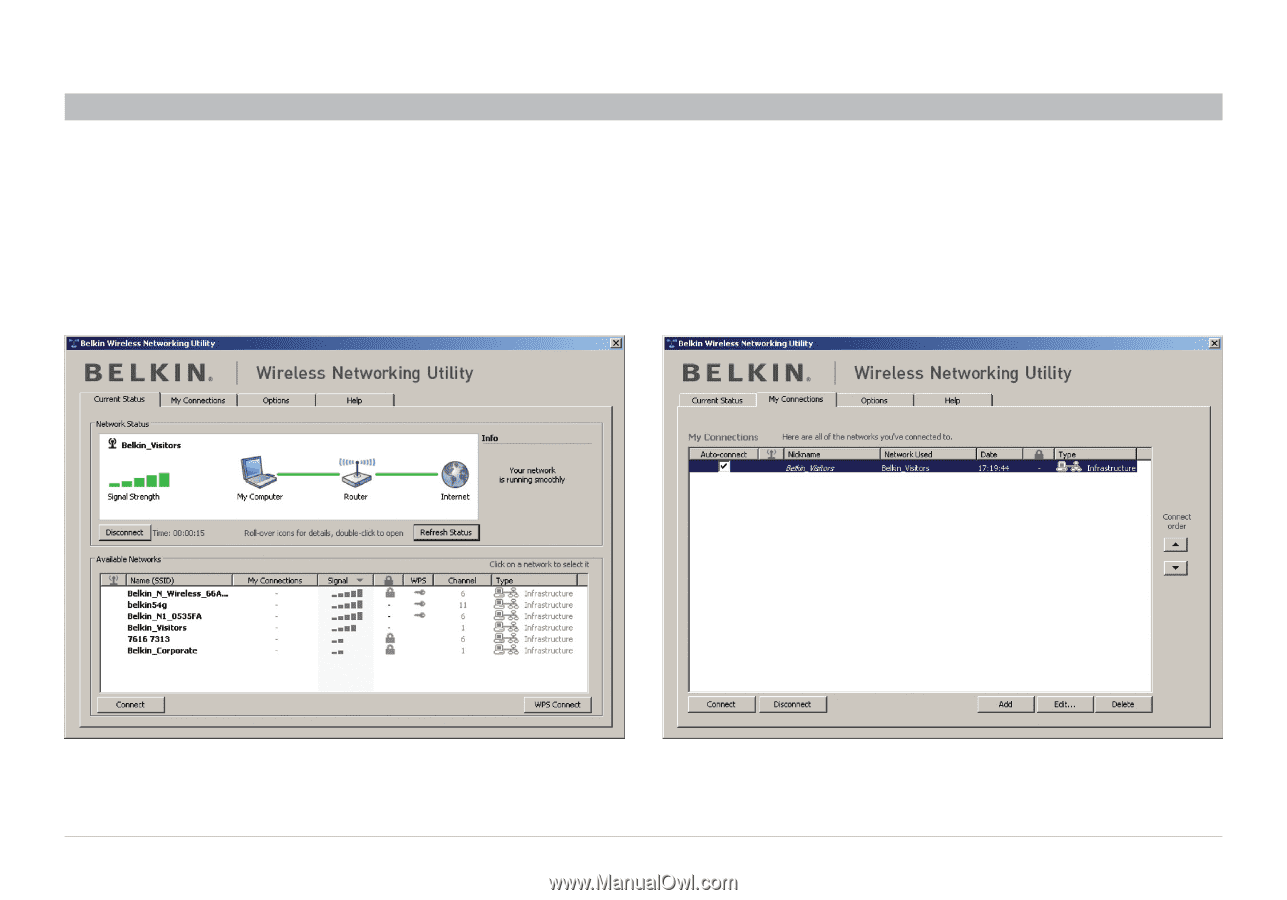
21
Enhanced Wireless USB Adapter
SECTIONS
Table of Contents
1
2
3
5
6
4
USING THE BELKIN WIRELESS NETWORKING UTILITY
Network Status and Solution Tips
To further understand the current Network Status, click “Open Wireless
Utility”° The default screen will be the “Current Status” tab and the
“Network Status” section determines which connections are good
and/or faulty°
The WNU also features an “Info” section that provides troubleshooting tips°
Managing Wireless Network Profiles
The “My Connections” tab on the WNU allows you to add, edit, and
delete connection profiles°