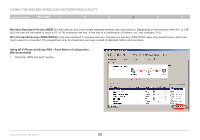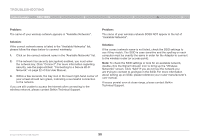Belkin F6D4050 User Manual - Page 27
Using Wi-Fi Protected Setup PIN - Personal Identification Number
 |
View all Belkin F6D4050 manuals
Add to My Manuals
Save this manual to your list of manuals |
Page 27 highlights
Using the Belkin Wireless Networking Utility Table of Contents sections 1 2 3 4 5 6 Using Wi-Fi Protected Setup PIN - Personal Identification Number To use the WPS PIN method, you must have another computer that is already connected to the network and can access the router interface. 1. Select the network to which to connect and click "Connect". (Please note that there should be a key in the WPS column, indicating that this network is WPS-enabled.) 2. Note the PIN number listed and click on "Connect". Enhanced Wireless USB Adapter 25
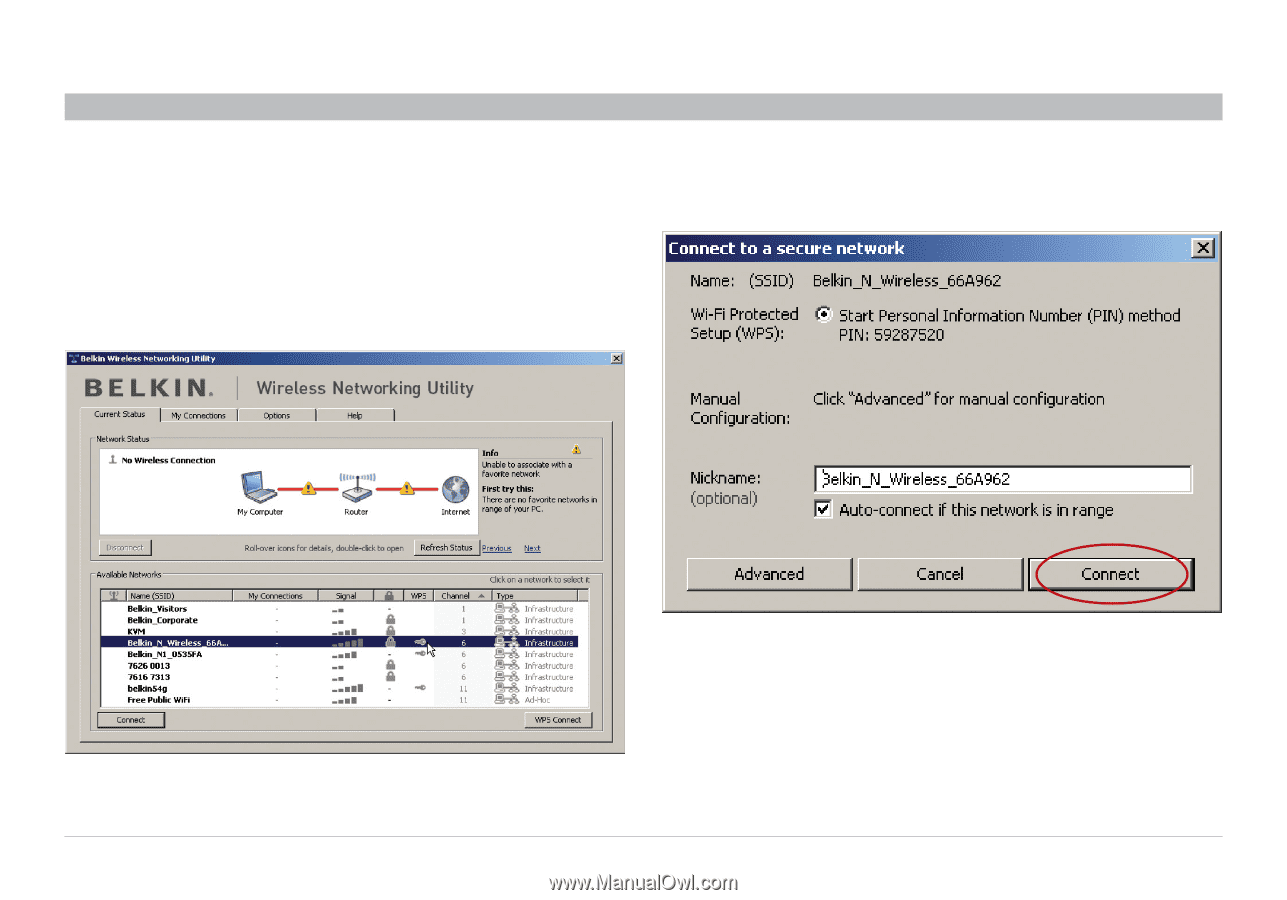
25
Enhanced Wireless USB Adapter
SECTIONS
Table of Contents
1
2
3
5
6
4
USING THE BELKIN WIRELESS NETWORKING UTILITY
Using Wi-Fi Protected Setup PIN – Personal Identification Number
To use the WPS PIN method, you must have another computer that is
already connected to the network and can access the router interface°
1°
Select the network to which to connect and click “Connect”°
(Please note that there should be a key in the WPS column,
indicating that this network is WPS-enabled°)
2°
Note the PIN number listed and click on “Connect”°