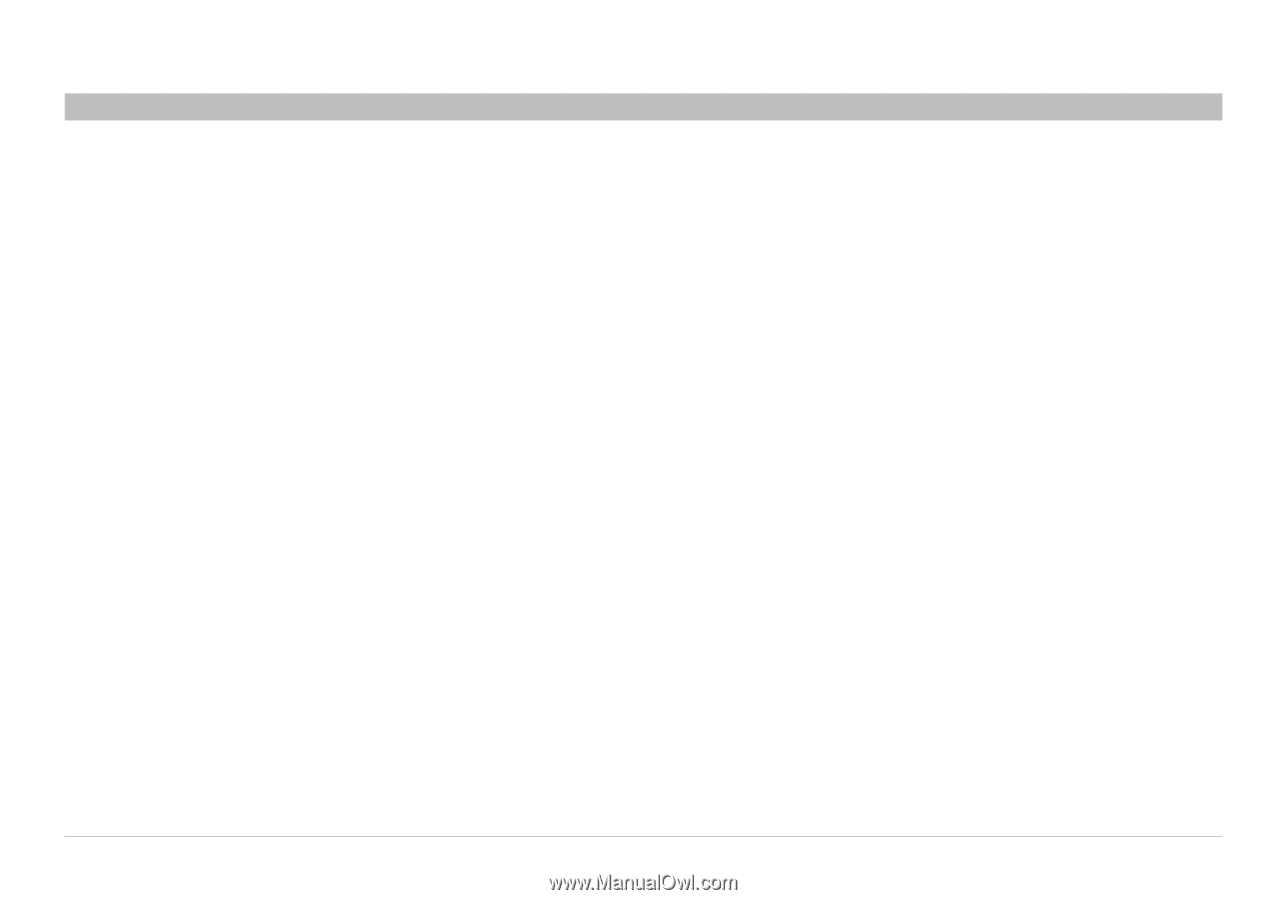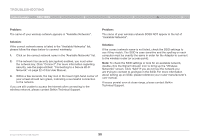Belkin F6D4050 User Manual - Page 32
Problem, Solution
 |
View all Belkin F6D4050 manuals
Add to My Manuals
Save this manual to your list of manuals |
Page 32 highlights
Troubleshooting Table of Contents sections 1 2 3 4 5 6 Problem: The name of your wireless network appears in "Available Networks". Solution: If the correct network name is listed in the "Available Networks" list, please follow the steps below to connect wirelessly: 1. Click on the correct network name in the "Available Networks" list. 2. If the network has security (encryption) enabled, you must enter the network key. Click "Connect". For more information regarding security, see the page entitled: "Connecting to a Secure Wi-Fi Network" on page 22 of this User Manual. 3. Within a few seconds, the tray icon in the lower right-hand corner of your screen should turn green, indicating a successful connection to the network. If you are still unable to access the Internet after connecting to the wireless network, please contact Belkin Technical Support. Problem: The name of your wireless network DOES NOT appear in the list of "Available Networks". Solution: If the correct network name is not listed, check the SSID settings to see if they match. The SSID is case-sensitive and the spelling on each computer must be exactly the same in order for the Adapter to connect to the wireless router (or access point). Note: To check the SSID settings or look for an available network, double-click the Signal Indicator icon to bring up the "Wireless Networks" screen. Click "Add" if you do not see the network you are trying to connect to and type in the SSID. For more information about setting up an SSID, please reference your router manufacturer's user manual. If issues persist even at close range, please contact Belkin Technical Support. Enhanced Wireless USB Adapter 30