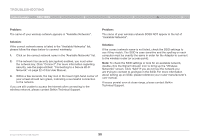Belkin F6D4050 User Manual - Page 33
If the CD-ROM does not start the Belkin Wireless Networking Utility - wireless adapter driver
 |
View all Belkin F6D4050 manuals
Add to My Manuals
Save this manual to your list of manuals |
Page 33 highlights
Troubleshooting Table of Contents sections 1 2 3 4 5 6 Problem: Installation CD-ROM does not start Belkin Wireless Networking Utility. Solution: If the CD-ROM does not start the Belkin Wireless Networking Utility automatically, it could be that the computer is running other applications that are interfering with the CD drive. If the Belkin Wireless Networking Utility screen does not appear within 15-20 seconds, open up your CD-ROM drive by double-clicking on the "My Computer" icon. Next, double-click on the CD-ROM drive in which the Installation CD has been placed to start the installation. If the installation does not start automatically, right-click to select "Explore", then double-click on the icon named "setup.exe". Problem: Power LED does not come ON; Adapter is not working. Solution: If the LED indicators are not ON, the problem may be that the Adapter is not connected or installed properly. Verify that the Adapter is plugged firmly into the USB port of your computer. Check to see that the drivers for the Adapter have been installed. Right-click on the "My Computer" icon on your desktop. Choose "Properties" and navigate to the "Device Manager" and see if your USB Network Adapter is listed without any errors. If an error is indicated, contact Belkin Technical Support. Problem: Link LED is blinking slowly; I cannot connect to a wireless network or the Internet. Solution: If your Adapter appears to be functioning properly, but you cannot connect to a network or you have a red wireless icon at the bottom of your screen, the problem may be that there is a mismatch between the network name (SSID) settings in your wireless network properties. Check the SSID settings to see if they match. The SSID is case-sensitive and the spelling on each computer must be exactly the same in order for the Adapter to connect to the wireless router (or access point). Note: To check the SSID settings or look for an available network, double-click the Signal Indicator icon to bring up the "Wireless Networks" screen. Click "Add" if you do not see the network you are trying to connect to and type in the SSID. For more information about setting up an SSID, please reference your router manufacturer's user manual. If issues persist even at close range, please contact Belkin Technical Support. Enhanced Wireless USB Adapter 31