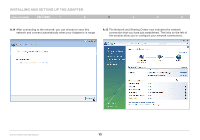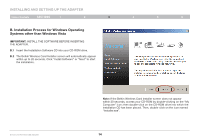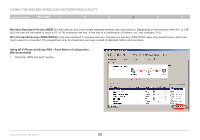Belkin F6D4050 User Manual - Page 20
C° Configuration
 |
View all Belkin F6D4050 manuals
Add to My Manuals
Save this manual to your list of manuals |
Page 20 highlights
Installing and Setting up the Adapter Table of Contents sections 1 2 3 4 5 6 C. Configuration Using the Belkin Wireless Networking Utility C.1 After restarting your computer, double-click the Belkin Wireless Networking Utility icon on the desktop screen. C.2 The Belkin Wireless Networking Utility screen will appear. Note: The Belkin Wireless Networking Utility icon can also be found on the system tray. C.3 Select a network to which to connect from the "Available Networks" list and click "Connect". Note: In order to see your available networks, you must be near a working wireless router or access point. Installation is now complete. Enhanced Wireless USB Adapter 18

18
Enhanced Wireless USB Adapter
SECTIONS
Table of Contents
1
2
4
5
6
3
INSTALLING AND SETTING UP THE ADAPTER
C° Configuration
Using the Belkin Wireless Networking Utility
C°1
After restarting your computer, double-click the Belkin Wireless
Networking Utility icon on the desktop screen°
C°2
The Belkin Wireless Networking Utility screen will appear°
Note: The Belkin Wireless Networking Utility icon can also be found
on the system tray°
C°3
Select a network to which to connect from the “Available
Networks” list and click “Connect”°
Note: In order to see your available networks, you must be near a
working wireless router or access point°
Installation is now complete°