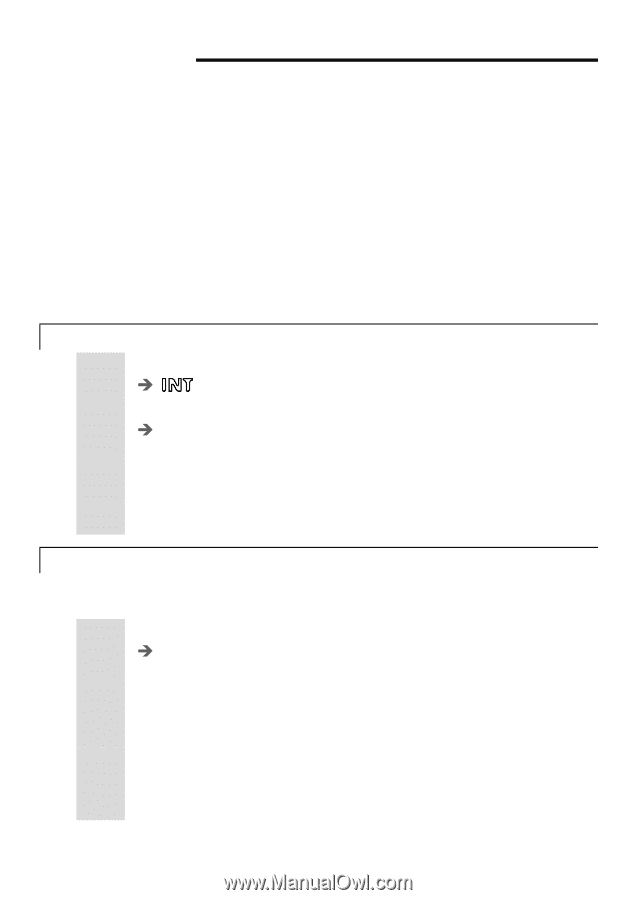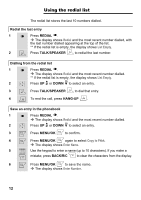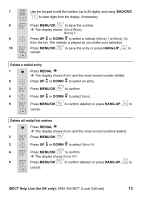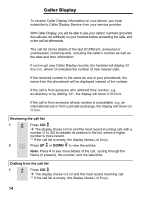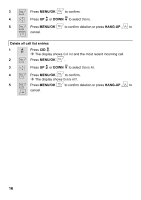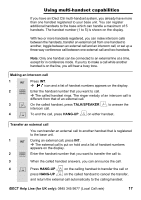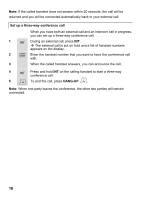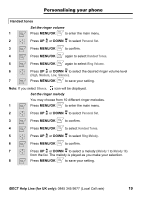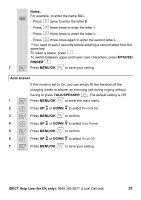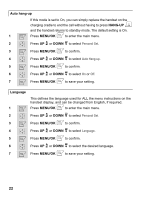Binatone iDECT C5i User Manual - Page 21
Using multi-handset capabilities - additional handset
 |
View all Binatone iDECT C5i manuals
Add to My Manuals
Save this manual to your list of manuals |
Page 21 highlights
Using multi-handset capabilities If you have an iDect C5i multi-handset system, you already have more than one handset registered to your base unit. You can register additional handsets to the base which can handle a maximum of 5 handsets. The handset number (1 to 5) is shown on the display. With two or more handsets registered, you can make intercom calls between the handsets, transfer an external call from one handset to another, toggle between an external call and an intercom call, or set up a three-way conference call between one external call and two handsets. Note: Only one handset can be connected to an external line at a time, except for in conference mode. If you try to make a call while another handset is on the line, you will hear a busy tone. Making an intercom call 1 r Press INT. Î icon and a list of handset numbers appears on the display. 2 @ Enter the handset number that you want to call. Î The called handset rings. The ringer melody of an intercom call is different from that of an external call. 3 < < On the called handset, press TALK/SPEAKER to answer the intercom call. 4 B B To end the call, press HANG-UP on either handset.. Transfer an external call You can transfer an external call to another handset that is registered to the base unit. 1 r During an external call, press INT. Î The external call is put on hold and a list of handset numbers appears on the display. 2 @ Enter the handset number that you want to transfer the call to. 3 When the called handset answers, you can announce the call. 4 B B Press HANG-UP B press HANG-UP on the calling handset to transfer the call or on the called handset to cancel the transfer, and return the external call automatically to the calling handset. iDECT Help Line (for UK only): 0845 345 9677 (Local Call rate) 17