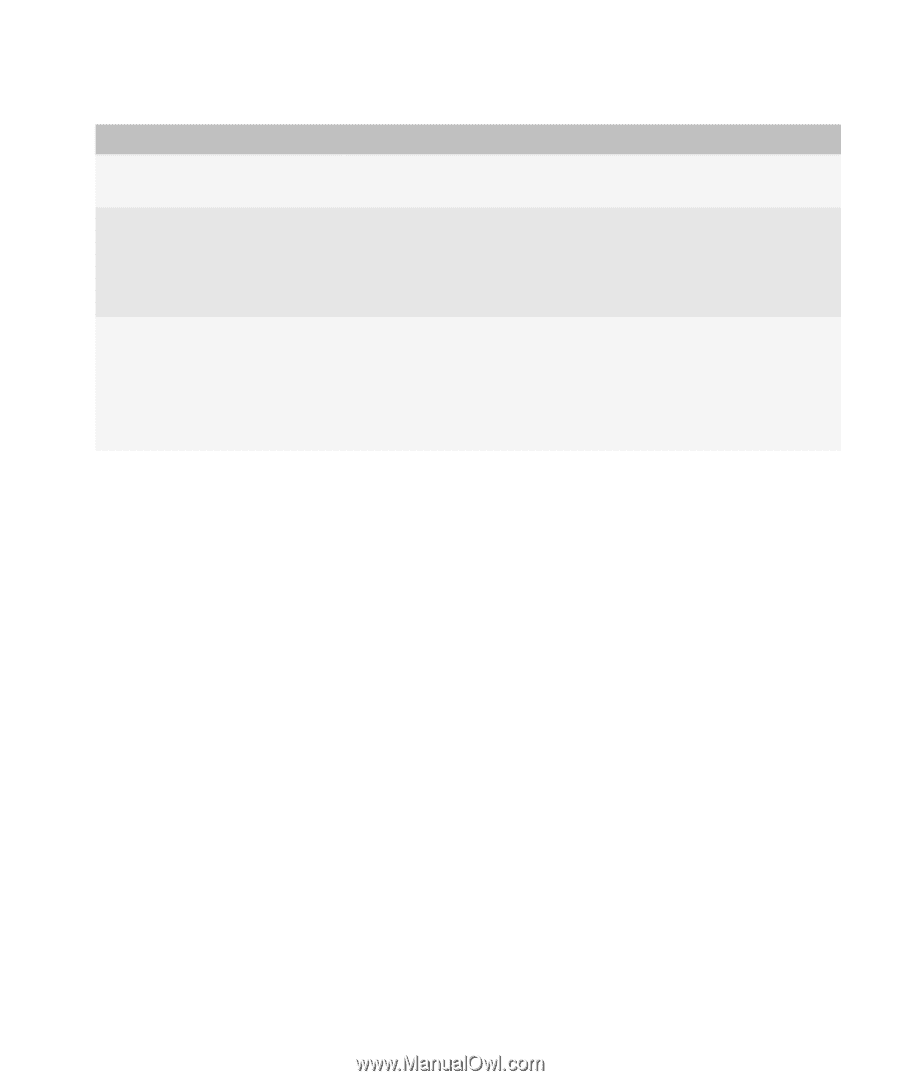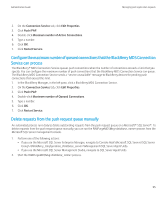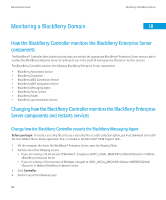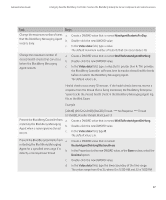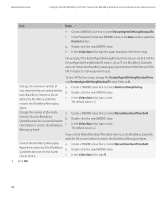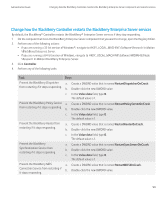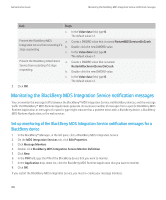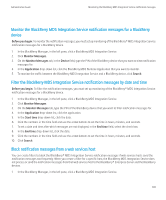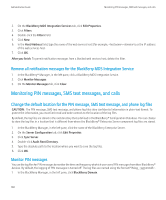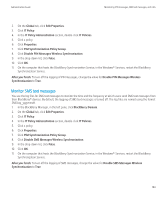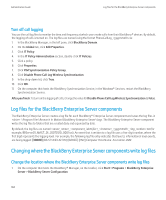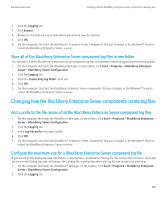Blackberry PRD-10459-035 Administration Guide - Page 102
Monitoring the BlackBerry MDS Integration Service notification messages, BlackBerry device
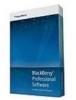 |
View all Blackberry PRD-10459-035 manuals
Add to My Manuals
Save this manual to your list of manuals |
Page 102 highlights
Administration Guide Monitoring the BlackBerry MDS Integration Service notification messages Task Steps c. In the Value data field, type 0. The default value is 1. Prevent the BlackBerry MDS a. Integration Service from restarting if it b. stops responding. c. Create a DWORD value that is named RestartMDSServicesOnCrash. Double-click the new DWORD value. In the Value data field, type 0. The default value is 1. Prevent the BlackBerry Attachment Service from restarting if it stops responding. a. Create a DWORD value that is named RestartAttachmentServerOnCrash. b. Double-click the new DWORD value. c. In the Value data field, type 0. The default value is 1. 5. Click OK. Monitoring the BlackBerry MDS Integration Service notification messages You can monitor the message traffic between the BlackBerry® MDS Integration Service and BlackBerry devices, and the message traffic that BlackBerry® MDS Runtime Applications generate. An excessive number of messages from a specific BlackBerry MDS Runtime Application or messages of a specific type might indicate that a problem exists with a BlackBerry device, a BlackBerry MDS Runtime Application, or the web services. Set up monitoring of the BlackBerry MDS Integration Service notification messages for a BlackBerry device 1. In the BlackBerry® Manager, in the left pane, click a BlackBerry MDS Integration Service. 2. On the MDS Integration Services tab, click Edit Properties. 3. Click Message Monitors. 4. Double-click BlackBerry MDS Integration Service Monitor Definition. 5. Click New. 6. In the PIN field, type the PIN of the BlackBerry device that you want to monitor. 7. In the Application drop-down list, click the BlackBerry MDS Runtime Application that you want to monitor. 8. Click OK. If you restart the BlackBerry MDS Integration Service, you must re-create your message monitors. 100