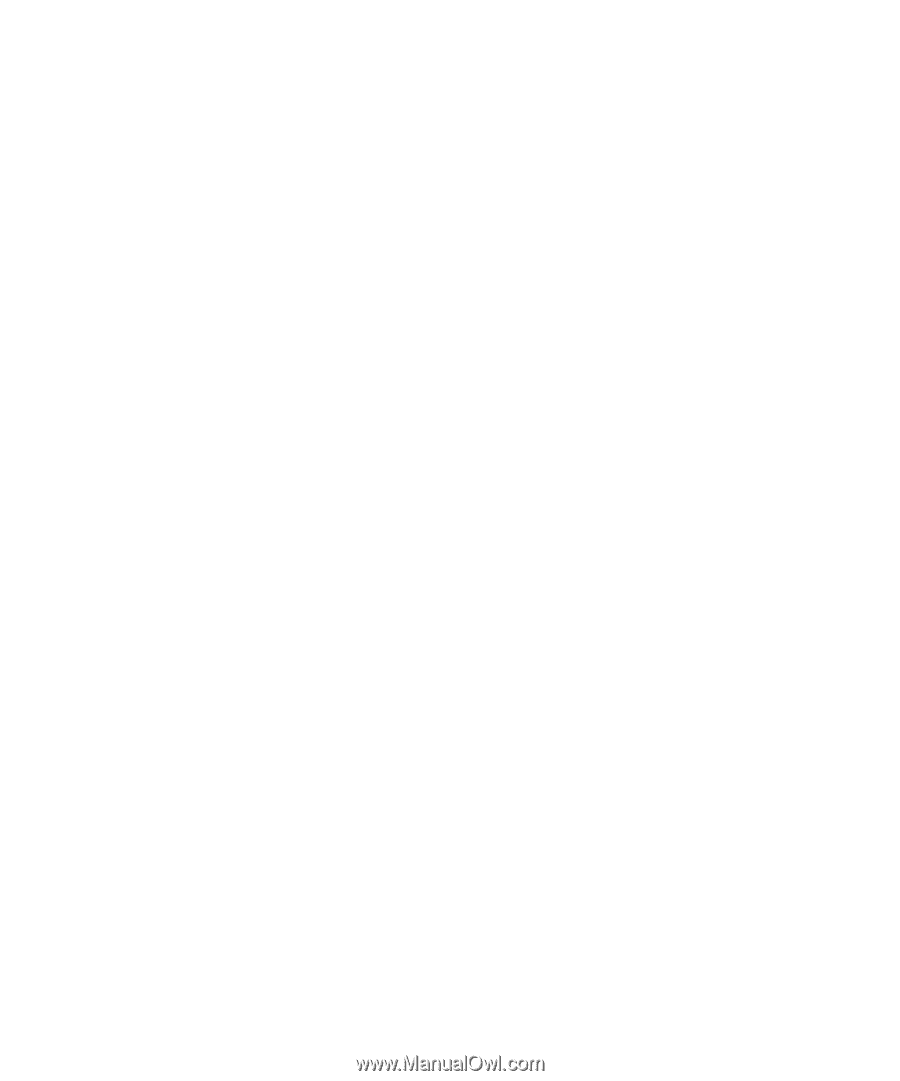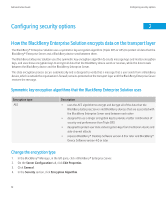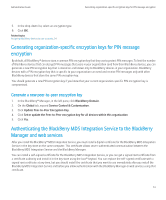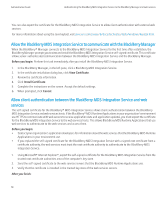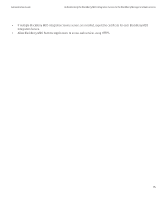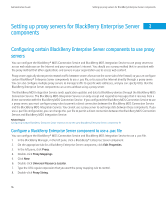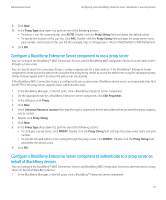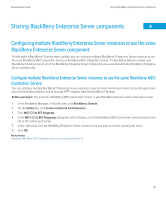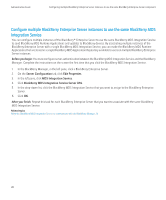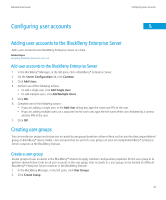Blackberry PRD-10459-035 Administration Guide - Page 19
Con a BlackBerry Enterprise Server component to use a proxy server, behalf of BlackBerry devices
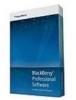 |
View all Blackberry PRD-10459-035 manuals
Add to My Manuals
Save this manual to your list of manuals |
Page 19 highlights
Administration Guide Configuring certain BlackBerry Enterprise Server components to use proxy servers 9. Click New. 10. In the Proxy Type drop-down list, perform one of the following actions: • To detect a .pac file automatically, click AUTO. Double-click the Proxy String field and delete the default values. • To specify the location of the .pac file, click PAC. Double-click the Proxy String field and type the proxy server name, port number, and location of the .pac file (for example, http://://). 11. Click OK. Configure a BlackBerry Enterprise Server component to use a proxy server You can configure the BlackBerry® MDS Connection Service and the BlackBerry MDS Integration Service to access web servers through a proxy server. You can specify more than one proxy string in a proxy mapping rule for a web address. If the BlackBerry® Enterprise Server component cannot access the web server using the first proxy string, it tries to access the web server using the subsequent proxy strings that you typed, until it accesses the web server successfully. If the BlackBerry MDS Connection Service is configured to use a proxy server, BlackBerry device users can browse web sites that use HTTPS if the proxy server supports basic authentication only. 1. In the BlackBerry Manager, in the left pane, click a BlackBerry Enterprise Server component. 2. On the appropriate tab for a BlackBerry Enterprise Server component, click Edit Properties. 3. In the left pane, click Proxy. 4. Click New. 5. In the Universal Resource Locator field, type the regular expression for the web address that you want the proxy mapping rule to control. 6. Double-click Proxy String. 7. Click New. 8. In the Proxy Type drop-down list, perform any of the following actions: • To configure a proxy server, click PROXY. Double-click the Proxy String field and type the proxy server name and port number. • To exclude the web address from routing through the proxy server, click DIRECT. Double-click the Proxy String field and delete the default value. 9. Click OK. Configure a BlackBerry Enterprise Server component to authenticate to a proxy server on behalf of BlackBerry devices You can configure the BlackBerry® MDS Connection Service and BlackBerry MDS Integration Service to authenticate to a proxy server on behalf of BlackBerry devices. 1. In the BlackBerry Manager, in the left pane, click a BlackBerry® Enterprise Server component. 17