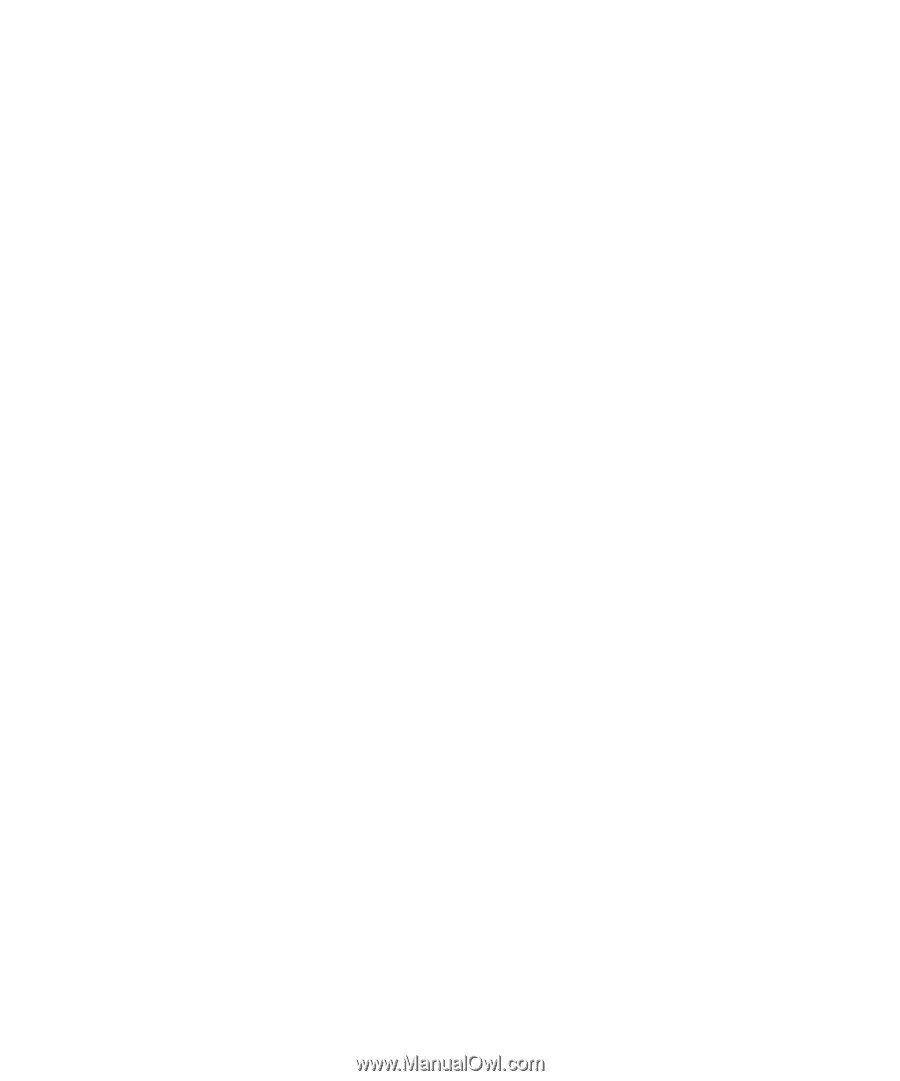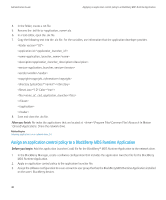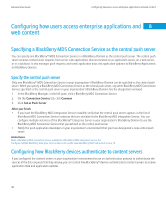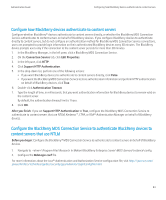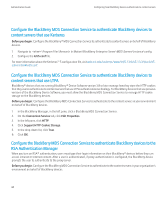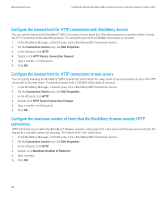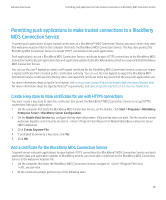Blackberry PRD-10459-035 Administration Guide - Page 47
Configuring how the BlackBerry MDS Connection Service manages requests for web content, Con
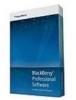 |
View all Blackberry PRD-10459-035 manuals
Add to My Manuals
Save this manual to your list of manuals |
Page 47 highlights
Administration Guide Configuring how the BlackBerry MDS Connection Service manages requests for web content 1. In the BlackBerry Manager, in the left pane, click a BlackBerry MDS Connection Service. 2. On the Connection Service tab, click Edit Properties. 3. In the left pane, click RSA Authentication. 4. Click Enable RSA Authorization Support. 5. In the drop-down list, click True. 6. To specify how long an authenticated BlackBerry device can remain connected to your organization's network while the user is active, double-click RSA Authentication Timeout. Type a number, in minutes. By default, the authenticated connection persists for 24 hours. 7. To specify how long a BlackBerry device can remain connected to your organization's network while the user is inactive, double-click RSA Inactivity Timeout. Type a number, in minutes. By default, an authenticated connection persists for 60 minutes of user inactivity on the BlackBerry device. 8. Click OK. Configuring how the BlackBerry MDS Connection Service manages requests for web content The BlackBerry® MDS Connection Service manages requests for web content from the BlackBerry® Browser and other applications on BlackBerry devices. You can configure how the BlackBerry MDS Connection Service manages these requests. Configure the BlackBerry MDS Connection Service to manage HTTP cookie storage By default, the BlackBerry® MDS Connection Service does not manage HTTP cookie storage. If the BlackBerry device requires JavaScript® support in its HTTP requests, the BlackBerry device processes cookies. 1. In the BlackBerry Manager, in the left pane, click a BlackBerry MDS Connection Service. 2. On the Connection Service tab, click Edit Properties. 3. In the left pane, click HTTP. 4. Click Support HTTP Cookie Storage. 5. In the drop-down list, click True. 6. Click OK. After you finish: To prevent the BlackBerry MDS Connection Service from managing HTTP cookie storage, set the Support HTTP Cookie Storage drop-down list to False. 45