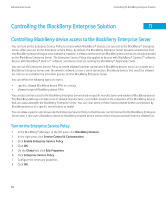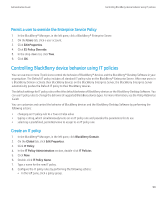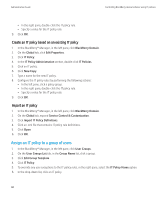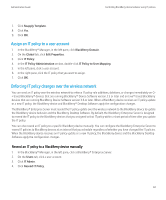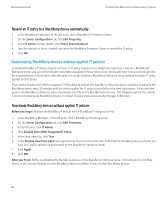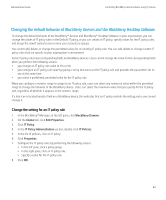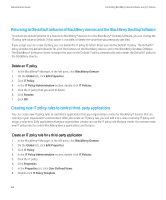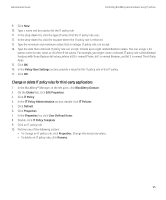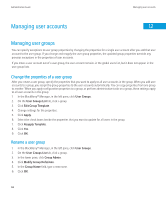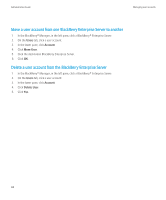Blackberry PRD-10459-035 Administration Guide - Page 65
Changing the default behavior of BlackBerry devices and the BlackBerry Desktop Software
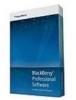 |
View all Blackberry PRD-10459-035 manuals
Add to My Manuals
Save this manual to your list of manuals |
Page 65 highlights
Administration Guide Controlling BlackBerry device behavior using IT policies Changing the default behavior of BlackBerry devices and the BlackBerry Desktop Software To change the default behavior of the BlackBerry® devices and BlackBerry® Desktop Software in your organization, you can change the values of IT policy rules in the Default IT policy, or you can create an IT policy, specify values for the IT policy rules, and assign the new IT policy to one or more user accounts or groups. You cannot add, delete, or change the permitted values for an existing IT policy rule. You can add, delete or change custom IT policy rules that are specific to your organization's environment Some IT policy rules have corresponding fields on BlackBerry devices. Users cannot change the value for the corresponding fields when you perform the following actions: • you change an IT policy rule value to Yes or No • you configure an IT policy rule value by typing a string that turns on the IT policy rule and provides the parameters for its use at the same time • you select a predefined, permitted value for the IT policy rule When you configure a numeric range to assign to an IT policy rule, users can select any numerical value within the permitted range to change the behavior of the BlackBerry device. Users can select the maximum value that you specify for the IT policy rule, regardless of whether it appears in the numeric range. If a lock icon is located beside a field on a BlackBerry device, this indicates that an IT policy controls the setting and a user cannot change it. Change the setting for an IT policy rule 1. In the BlackBerry® Manager, in the left pane, click BlackBerry Domain. 2. On the Global tab, click Edit Properties. 3. Click IT Policy. 4. In the IT Policy Administration section, double-click IT Policies. 5. In the list of policies, click an IT policy. 6. Click Properties. 7. Configure the IT policy rules by performing the following actions: • In the left pane, click a policy group. • In the right pane, click an IT policy rule. • Specify a value for the IT policy rule. 8. Click OK. 63