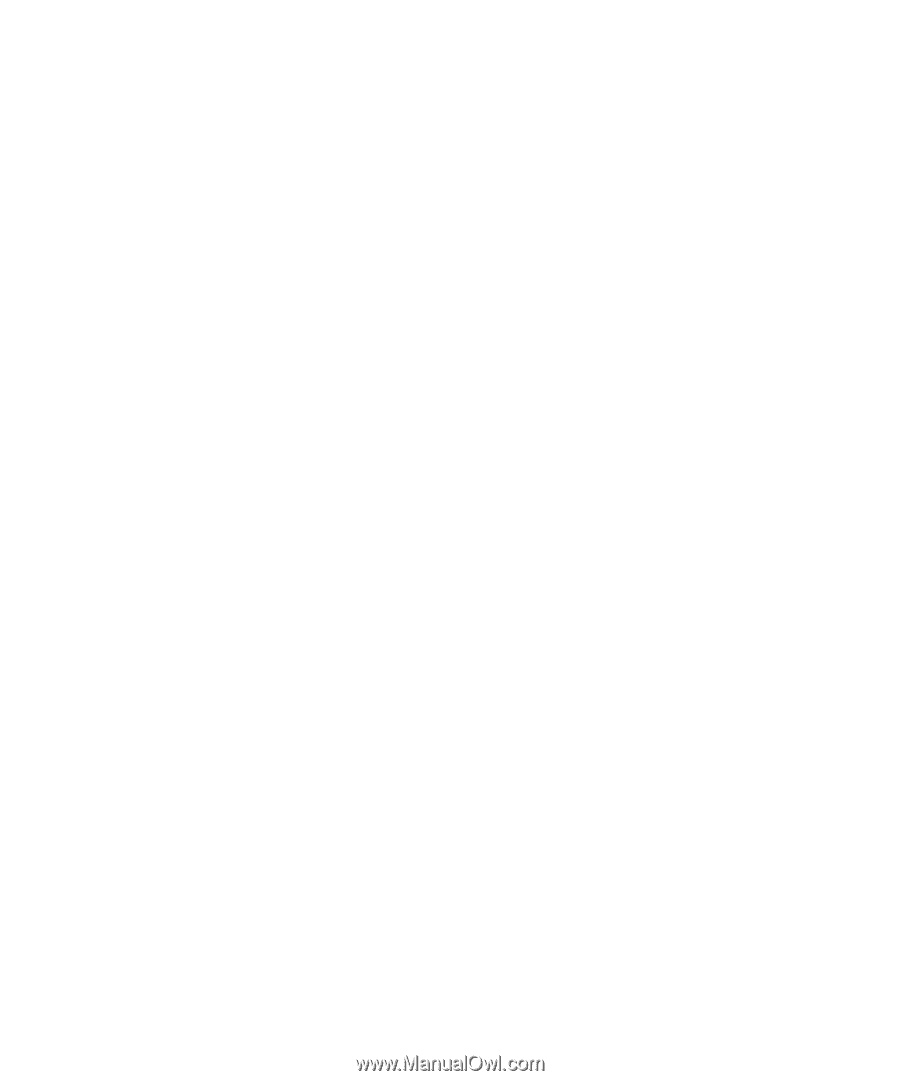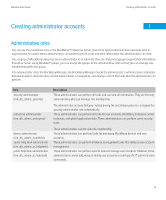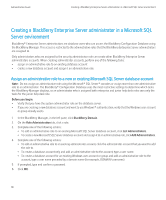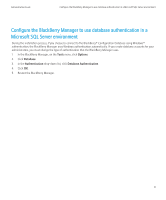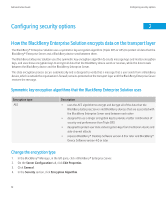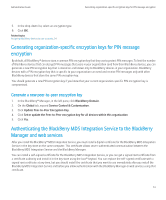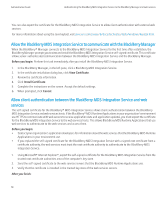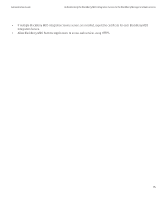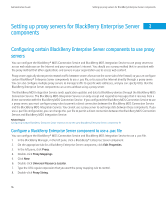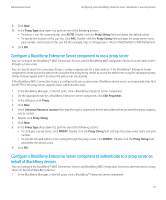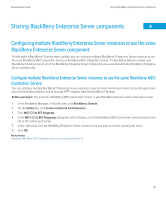Blackberry PRD-10459-035 Administration Guide - Page 16
Allow the BlackBerry MDS Integration Service to communicate with the BlackBerry Manager
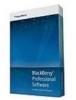 |
View all Blackberry PRD-10459-035 manuals
Add to My Manuals
Save this manual to your list of manuals |
Page 16 highlights
Administration Guide Authenticating the BlackBerry MDS Integration Service to the BlackBerry Manager and web services You can also export the certificate for the BlackBerry MDS Integration Service to allow client authentication with external web services. For more information about using the Java keytool, visit java.sun.com/javase/6/docs/technotes/tools/windows/keytool.html. Allow the BlackBerry MDS Integration Service to communicate with the BlackBerry Manager When the BlackBerry® Manager connects to the BlackBerry MDS Integration Service for the first time after installation, the BlackBerry Manager prompts you to view and install the BlackBerry MDS Integration Service self-signed certificate. This certificate allows server-authenticated communication between the BlackBerry MDS Integration Service and the BlackBerry Manager. Before you begin: Perform this task immediately after you install the BlackBerry MDS Integration Service. 1. In the BlackBerry Manager, in the left pane, click a BlackBerry MDS Integration Service. 2. In the certificate installation dialog box, click View Certificate. 3. Review the certificate information. 4. Click Install Certificate. 5. Complete the instructions on the screen. Accept the default settings. 6. When prompted, click Cancel. Allow client authentication between the BlackBerry MDS Integration Service and web services The self-signed certificate for the BlackBerry® MDS Integration Service allows client authentication between the BlackBerry MDS Integration Service and web services hosts. If the BlackBerry® MDS Runtime Applications in your organization's environment use HTTPS to communicate with web servers to receive application data and application updates, you must export the certificate for the BlackBerry MDS Integration Service to the web services hosts. This allows BlackBerry MDS Runtime Applications that use web services to authenticate to the web services and access them. Before you begin: • Contact your organization's application developers for information about the web services that the BlackBerry MDS Runtime Applications in your environment use. • If you replaced the self-signed certificate for the BlackBerry MDS Integration Service with a signed root certificate from a certificate authority, the web services must trust the root certificate authority to authenticate to the BlackBerry MDS Integration Service. 1. Using Microsoft® Internet Explorer®, export the self-signed certificate for the BlackBerry MDS Integration Service from the trusted root certificate authorities area of the computer's key store. 2. Send the self-signed certificate to the web services servers that the BlackBerry MDS Runtime Applications use. 3. Verify that the certificate is installed in the trusted key store of the web services servers. After you finish: 14