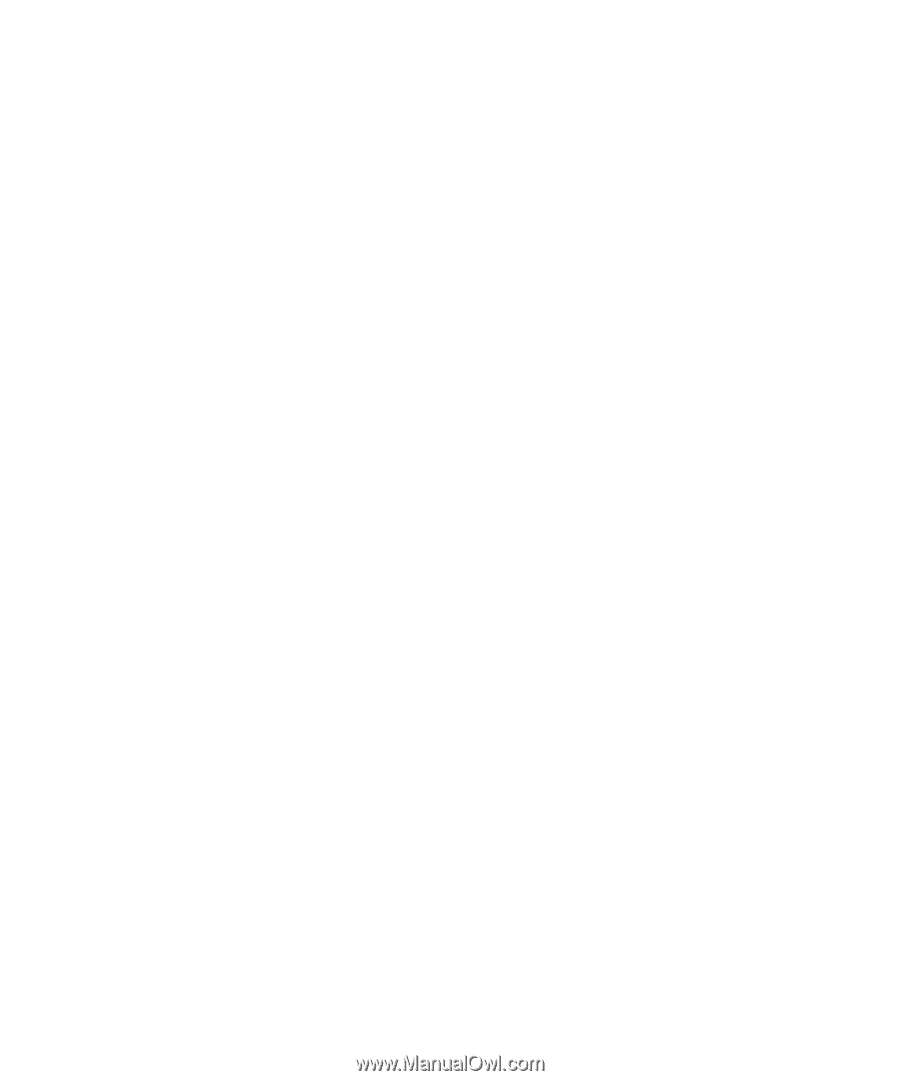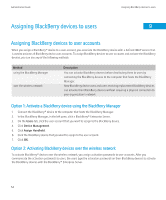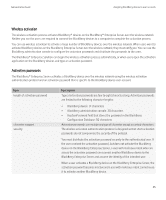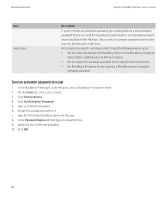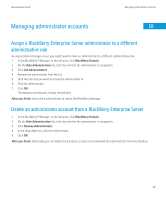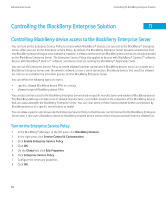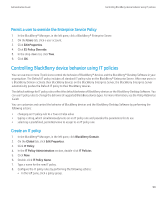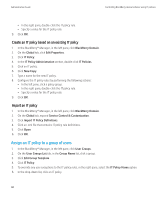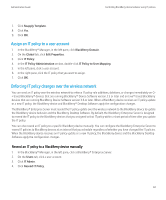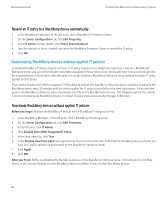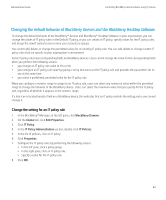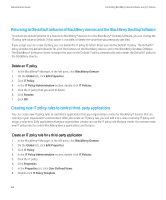Blackberry PRD-10459-035 Administration Guide - Page 61
Permit a user to override the Enterprise Service Policy
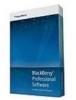 |
View all Blackberry PRD-10459-035 manuals
Add to My Manuals
Save this manual to your list of manuals |
Page 61 highlights
Administration Guide Controlling BlackBerry device behavior using IT policies Permit a user to override the Enterprise Service Policy 1. In the BlackBerry® Manager, in the left pane, click a BlackBerry® Enterprise Server. 2. On the Users tab, click a user account. 3. Click Edit Properties. 4. Click ES Policy Override. 5. In the drop-down list, click True. 6. Click OK. Controlling BlackBerry device behavior using IT policies You can use one or more IT policies to control the behavior of BlackBerry® devices and the BlackBerry® Desktop Software in your organization. The Default IT policy includes all standard IT policy rules on the BlackBerry® Enterprise Server. After new users in a BlackBerry Domain activate their BlackBerry devices on the BlackBerry Enterprise Server, the BlackBerry Enterprise Server automatically pushes the Default IT policy to their BlackBerry devices. The default settings for IT policy rules reflect the default behavior of BlackBerry devices or the BlackBerry Desktop Software. You can use IT policy rules to change the behavior of supported BlackBerry device types. For more information, see the Policy Reference Guide. You can customize and control the behavior of BlackBerry devices and the BlackBerry Desktop Software by performing the following actions: • changing an IT policy rule to a True or False value • typing a string, which simultaneously turns on an IT policy rule and provides the parameters for its use • selecting a predefined, permitted value to assign to an IT policy rule Create an IT policy 1. In the BlackBerry® Manager, in the left pane, click BlackBerry Domain. 2. On the Global tab, click Edit Properties. 3. Click IT Policy. 4. In the IT Policy Administration section, double-click IT Policies. 5. Click New. 6. Double-click IT Policy Name. 7. Type a name for the new IT policy. 8. Configure the IT policy rules by performing the following actions: • In the left pane, click a policy group. 59