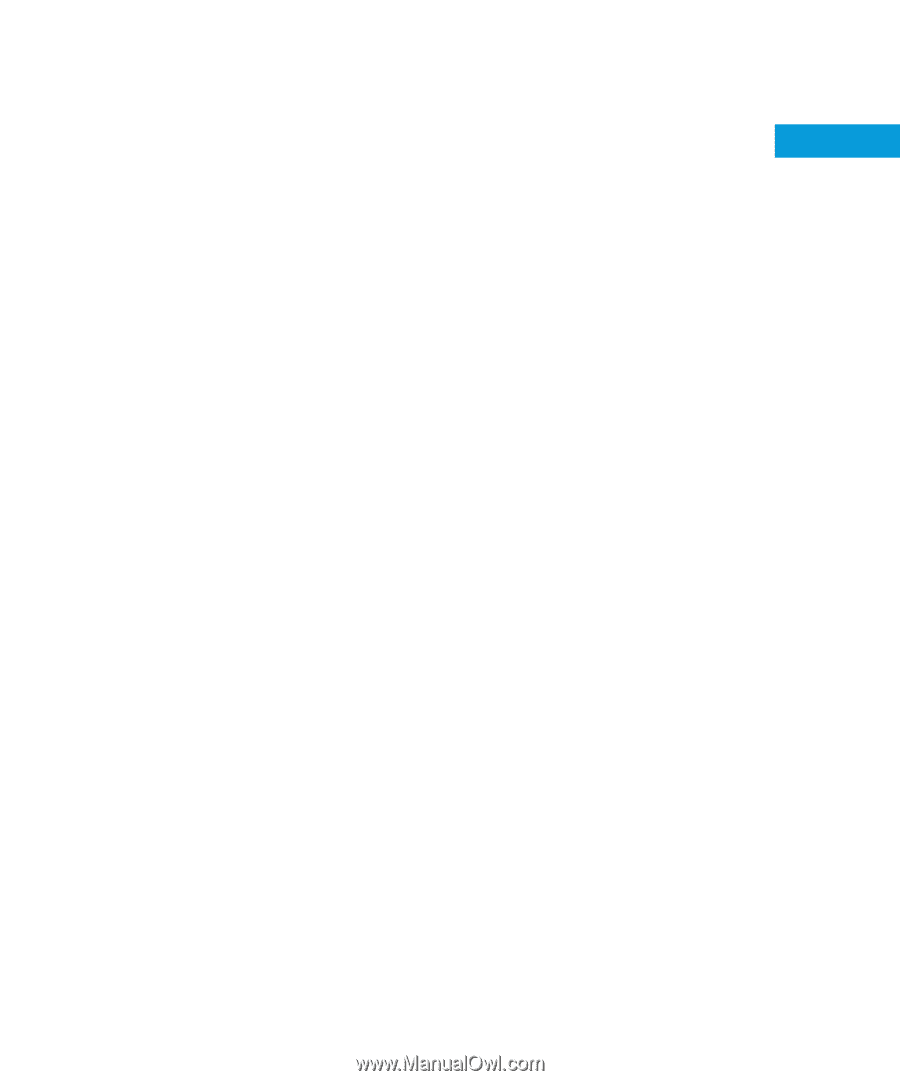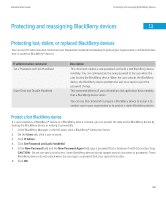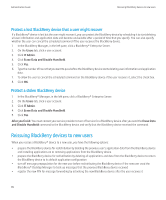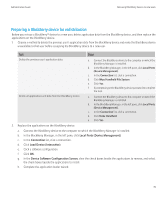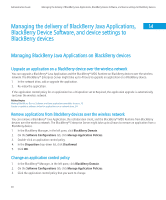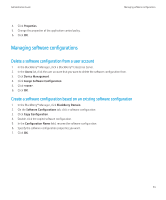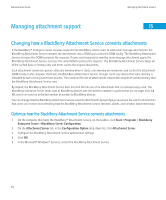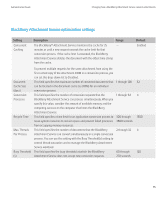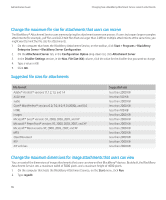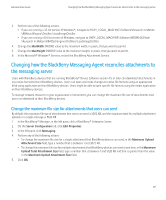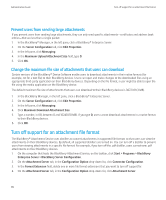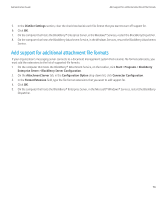Blackberry PRD-10459-035 Administration Guide - Page 76
Managing attachment support, Changing how a BlackBerry Attachment Service converts attachments
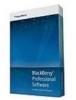 |
View all Blackberry PRD-10459-035 manuals
Add to My Manuals
Save this manual to your list of manuals |
Page 76 highlights
Administration Guide Managing attachment support Managing attachment support 15 Changing how a BlackBerry Attachment Service converts attachments If the BlackBerry® Enterprise Server receives requests from BlackBerry device users to view email message attachments, the BlackBerry Attachment Service converts the attachments into a DOM and caches the DOM locally. The BlackBerry Attachment Service accesses the DOM to process the requests. If users send requests to view the same message attachment again, the BlackBerry Attachment Service accesses the same DOM to process the requests. The BlackBerry Attachment Service keeps all of the cached data in memory only and never caches the original documents. Each attachment conversion process allocates memory when it starts, uses memory on conversion, and caches the attachment DOM locally on the computer that hosts the BlackBerry Attachment Service. A larger cache size means that more memory is allocated to each running conversion process. The maximum file size of attachments impacts the amount of cached memory that the BlackBerry Attachment Service uses. By default, the BlackBerry Attachment Service does not limit the file size of an attachment that is retrieved using a link. The BlackBerry Enterprise Server sends data to BlackBerry devices over the wireless network in packets that are no larger than 64 KB, and it can send an unlimited number of packets to BlackBerry devices. You can change how the BlackBerry Attachment Service converts attachments by specifying a maximum file size for attachments that users can receive and controlling how the BlackBerry Attachment Service retrieves, distills, and converts attachment data. Optimize how the BlackBerry Attachment Service converts attachments 1. On the computer that hosts the BlackBerry® Attachment Service, on the taskbar, click Start > Programs > BlackBerry Enterprise Server > BlackBerry Server Configuration. 2. On the Attachment Server tab, in the Configuration Option drop-down list, click Attachment Server. 3. Configure the BlackBerry Attachment Service optimization settings. 4. Click OK. 5. In the Microsoft® Windows® Services, restart the BlackBerry Attachment Service. 74