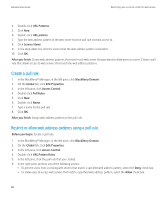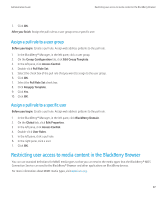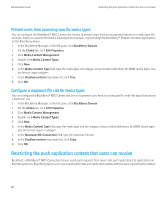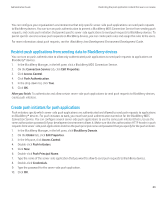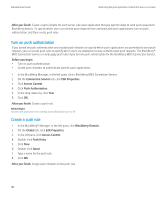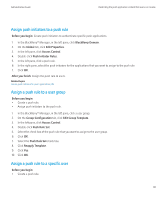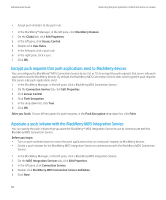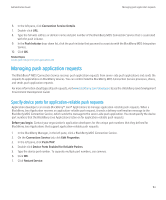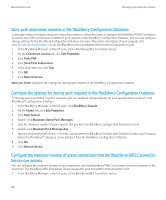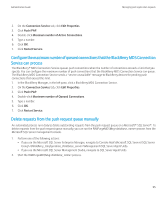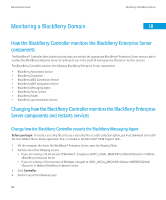Blackberry PRD-10459-035 Administration Guide - Page 93
Assign push initiators to a push rule, Assign a push rule to a user group, Push Rule Set
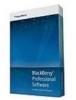 |
View all Blackberry PRD-10459-035 manuals
Add to My Manuals
Save this manual to your list of manuals |
Page 93 highlights
Administration Guide Restricting the push application content that users can receive Assign push initiators to a push rule Before you begin: Create push initiators to authenticate specific push applications. 1. In the BlackBerry® Manager, in the left pane, click BlackBerry Domain. 2. On the Global tab, click Edit Properties. 3. In the left pane, click Access Control. 4. Double-click Push Initiator Rules. 5. In the left pane, click a push rule. 6. In the right pane, select the push initiators for the applications that you want to assign to the push rule. 7. Click OK. After you finish: Assign the push rule to users. Related topics Create push initiators for push applications, 89 Assign a push rule to a user group Before you begin: • Create a push rule. • Assign push initiators to the push rule. 1. In the BlackBerry® Manager, in the left pane, click a user group. 2. On the Group Configuration tab, click Edit Group Template. 3. In the left pane, click Access Control. 4. Double-click Push Rule Set. 5. Select the check box of the push rule that you want to assign to the user group. 6. Click OK. 7. Select the Push Rule Set check box. 8. Click Reapply Template. 9. Click Yes. 10. Click OK. Assign a push rule to a specific user Before you begin: • Create a push rule. 91