Bosch B09IB91NSP Use and Care Manual - Page 15
Password: HomeConnect
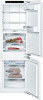 |
View all Bosch B09IB91NSP manuals
Add to My Manuals
Save this manual to your list of manuals |
Page 15 highlights
■ If the device is not operated for a prolonged period, the Home Connect menu will close automatically. You can find information on how to open the Home Connect menu at the start of the appropriate chapter. Automatic connection with the home network (WLAN) If a WLAN router with WPS function is available, the refrigerator can be automatically connected to the home network. 1. Press | button. The refrigerator compartment temperature display shows Cn. 2. Press ¾/¿ refrigerator compartment button until the refrigerator compartment temperature display shows AC and the freezer compartment temperature display shows OF. 3. Press ¾/¿ freezer compartment button. The appliance is ready for automatic connection. The freezer compartment temperature display shows an animation for 2 minutes. The appliance is ready for automatic connection for as long as the animation is displayed. 4. Within those 2 minutes activate the WPS function on the home network router (e.g. using WPS/ WLAN button. Observe the information on this topic in the router documentation). If the connection is successful, On flashes up in the freezer compartment temperature display. The refrigerator is ready for connection with the app. Note: If the freezer compartment temperature display shows OF, no connection could be established. 1. Check whether the refrigerator is located within the range of the home network (WLAN). 2. Repeat the process or establish the connection manually. Home Connect en-us Manual connection with the home network (WLAN) If the existing WLAN router does not have a WPS function of if this is unknown, you can connect the refrigerator to the home network manually. 1. Press | button. The refrigerator compartment temperature display shows Cn. 2. Press ¾/¿ refrigerator compartment button until the refrigerator compartment temperature display shows SA and the freezer compartment temperature display shows OF. 3. Press ¾/¿ freezer compartment button. The appliance is ready for manual connection. The freezer compartment temperature display shows an animation. The appliance is ready for manual connection for as long as the animation is displayed. 4. The refrigerator has now set up its own WLAN network with the network name HomeConnect. You can now access this network with your mobile device. 5. Call up the WLAN settings in the settings menu of the mobile device. 6. Connect the mobile device with the WLAN network HomeConnect. Password: HomeConnect It can take up to 60 seconds to establish the connection. 7. After successfully connecting, open the Home Connect app on the mobile end device. The app will search for the refrigerator. 8. As soon as the refrigerator has been found, enter the network name (SSID) and the password (Key) of your own home network (WLAN) into the corresponding fields. 9. Confirm with Transmit to domestic appliances button. - If the connection is successful, On flashes up in the freezer compartment temperature display. You can now connect the refrigerator with the app. - If the freezer compartment temperature display shows OF, no connection could be established. Check whether the refrigerator is located within the range of the home network (WLAN). Repeat the process. 15















