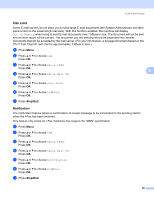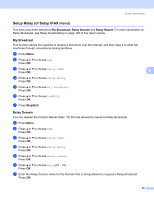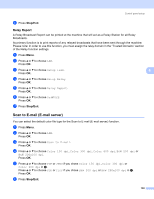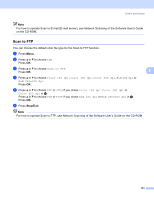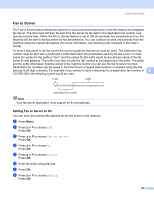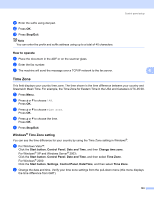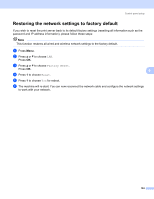Brother International 9840CDW Network Users Manual - English - Page 113
How to operate, Time Zone, Windows® Time Zone setting, Stop/Exit, Start button, Control Panel
 |
UPC - 012502618744
View all Brother International 9840CDW manuals
Add to My Manuals
Save this manual to your list of manuals |
Page 113 highlights
Control panel setup i Enter the suffix using dial pad. j Press OK. k Press Stop/Exit. Note You can enter the prefix and suffix address using up to a total of 40 characters. How to operate a Place the document in the ADF or on the scanner glass. b Enter the fax number. c The machine will send the message over a TCP/IP network to the fax server. 6 6 Time Zone 6 This field displays your country time zone. The time shown is the time difference between your country and Greenwich Mean Time. For example, the Time Zone for Eastern Time in the USA and Canada is UTC-05:00. a Press Menu. b Press a or b to choose LAN. Press OK. c Press a or b to choose Time Zone. Press OK. d Press a or b to choose the time. Press OK. e Press Stop/Exit. Windows® Time Zone setting 6 You can see the time difference for your country by using the Time Zone setting in Windows®. a For Windows Vista™: Click the Start button, Control Panel, Date and Time, and then Change time zone. For Windows® XP and Windows Server® 2003: Click the Start button, Control Panel, Date and Time, and then select Time Zone. For Windows® 2000: Click the Start button, Settings, Control Panel, Date/Time, and then select Time Zone. b Change the data and time. Verify your time zone settings from the pull-down menu (this menu displays the time difference from GMT). 103