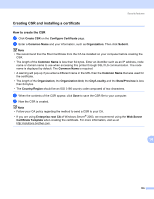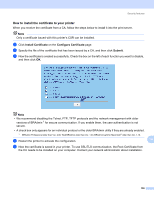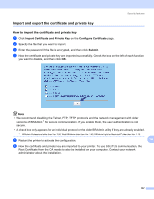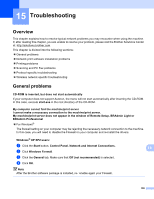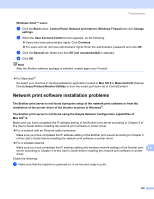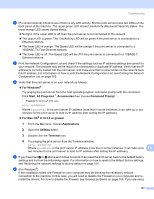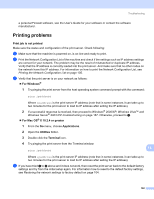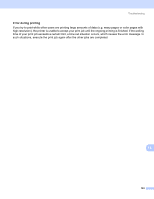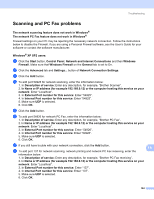Brother International 9840CDW Network Users Manual - English - Page 169
Troubleshooting, Overview, General problems - driver windows 7
 |
UPC - 012502618744
View all Brother International 9840CDW manuals
Add to My Manuals
Save this manual to your list of manuals |
Page 169 highlights
15 Troubleshooting 15 Overview 15 This chapter explains how to resolve typical network problems you may encounter when using the machine. If, after reading this chapter, you are unable to resolve your problem, please visit the Brother Solutions Center at: http://solutions.brother.com This chapter is divided into the following sections: „ General problems „ Network print software installation problems „ Printing problems „ Scanning and PC Fax problems „ Protocol-specific troubleshooting „ Wireless network specific troubleshooting General problems 15 CD-ROM is inserted, but does not start automatically 15 If your computer does not support Autorun, the menu will not start automatically after inserting the CD-ROM. In this case, execute start.exe in the root directory of the CD-ROM. My computer cannot find the machine/print server I cannot make a necessary connection to the machine/print server. My machine/print server does not appear in the window of Remote Setup, BRAdmin Light or BRAdmin Professional 15 „ For Windows® The firewall setting on your computer may be rejecting the necessary network connection to the machine. In this case, you will need to disable the Firewall on your computer and re-install the drivers. Windows® XP SP2 users: a Click the Start button, Control Panel, Network and Internet Connections. b Click Windows Firewall. c Click the General tab. Make sure that Off (not recommended) is selected. d Click OK. Note After the Brother software package is installed, re- 'enable again your Firewall. 15 15 159