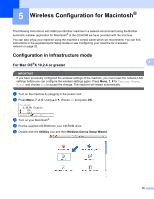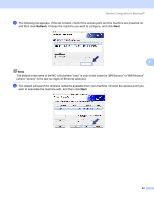Brother International 9840CDW Network Users Manual - English - Page 68
Wireless Configuration for Macintosh®, Configuration in Infrastructure mode, For Mac OS®X 10.2.4
 |
UPC - 012502618744
View all Brother International 9840CDW manuals
Add to My Manuals
Save this manual to your list of manuals |
Page 68 highlights
5 Wireless Configuration for Macintosh® 5 The following instructions will install your Brother machine in a network environment using the Brother automatic installer application for Macintosh® in the CD-ROM we have provided with the machine. You can also setup your machine using the machine's control panel which we recommend. You can find instructions in the supplied Quick Setup Guide or see Configuring your machine for a wireless network on page 20. Configuration in Infrastructure mode 5 5 For Mac OS®X 10.2.4 or greater 5 IMPORTANT If you have previously configured the wireless settings of the machine, you must reset the network LAN settings before you can configure the wireless settings again. Press Menu, 7, 0 for Factory Reset, Reset and choose Yes to accept the change. The machine will restart automatically. a Turn on the machine by plugging in the power cord. b Press Menu, 7, 2, 6. Using a or b, choose On and press OK. 72.WLAN 6.WLAN Enable a On b Off Select ab or OK c Turn on your Macintosh®. d Put the supplied CD-ROM into your CD-ROM drive. e Double-click the Utilities icon and then Wireless Device Setup Wizard. 58