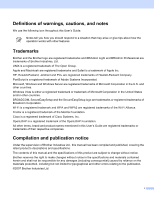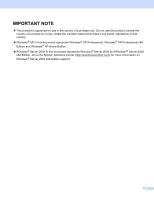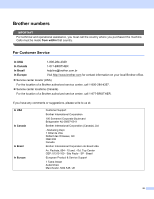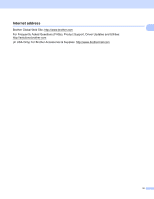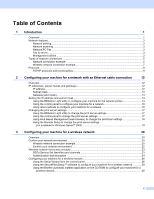vi
Changing the print server settings
...........................................................................................................
30
Using the BRAdmin Professional utility to change the wireless settings (for Windows
®
)
..................
30
Using the control panel to change the print server settings
...............................................................
31
Using the Remote Setup to change the print server settings
............................................................
32
Using other methods to configure your machine for a wireless network
...........................................
32
4
Wireless configuration for Windows
®
33
Configuration in Infrastructure mode
.......................................................................................................
33
For Windows
®
2000 Professional/XP or Windows Vista™
...............................................................
33
Configuration with an access point that supports SecureEasySetup™
...................................................
45
For Windows
®
2000/XP or Windows Vista™
....................................................................................
45
Configuration in Ad-hoc mode
.................................................................................................................
48
For Windows
®
2000 Professional/XP or Windows Vista™
...............................................................
48
5
Wireless Configuration for Macintosh
®
58
Configuration in Infrastructure mode
.......................................................................................................
58
For Mac OS
®
X 10.2.4 or greater
.......................................................................................................
58
Configuration with an access point that supports SecureEasySetup™
...................................................
67
For Mac OS
®
X 10.2.4 or greater
.......................................................................................................
67
Configuration in Ad-hoc mode
.................................................................................................................
70
For Mac OS
®
X 10.2.4 or greater
.......................................................................................................
70
6
Control panel setup
77
LAN menu
................................................................................................................................................
77
TCP/IP
...............................................................................................................................................
77
Ethernet (wired network only)
............................................................................................................
85
Setup Wizard (wireless network only)
...............................................................................................
85
SecureEasySetup (wireless network only)
........................................................................................
85
WLAN Status (wireless network only)
...............................................................................................
86
Set to Default
.....................................................................................................................................
88
Wired Enable (wired network only)
....................................................................................................
88
WLAN Enable (wireless network only)
..............................................................................................
89
Setup Internet (of Setup IFAX menu)
................................................................................................
89
Setup Mail RX (of Setup IFAX menu)
................................................................................................
94
Setup Mail TX (of Setup IFAX menu)
................................................................................................
97
Setup Relay (of Setup IFAX menu)
...................................................................................................
99
Scan to E-mail (E-mail server)
.........................................................................................................
100
Scan to FTP
.....................................................................................................................................
101
Fax to Server
...................................................................................................................................
102
Time Zone
.......................................................................................................................................
103
Restoring the network settings to factory default
...................................................................................
104
Printing the Network Configuration List
.................................................................................................
105