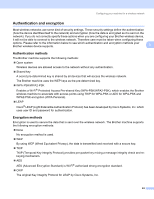Brother International 9840CDW Network Users Manual - English - Page 37
<New SSID>, Infrastructure, Ad-hoc, Open System, Shared Key, WPA/WPA2-PSK, Change, Connected - troubleshooting
 |
UPC - 012502618744
View all Brother International 9840CDW manuals
Add to My Manuals
Save this manual to your list of manuals |
Page 37 highlights
Configuring your machine for a wireless network i Choose using a or b. Press OK. Go to j. j Enter a new SSID. (For information how to type text, see Entering Text on page 186.) Press OK. k Press a or b to choose Infrastructure. Press OK. Go to l 3 If you chose Ad-hoc, go to m. l Choose the Authentication method using a or b, and press OK. If you chose Open System, go to m. If you chose Shared Key, go to n. If you chose WPA/WPA2-PSK, go to q. If you chose LEAP, go to r. m Choose the Encryption type, None or WEP using a or b, and press OK. If you chose None, go to t. If you chose WEP, go to n. n Choose the key option; KEY1, KEY2, KEY3, KEY4 using a or b, and press OK. If you chose the key which shows go to o. If you chose a blank key, go to p. o If you want to change the key you chose in n, press a or b to choose Change. Press OK. Go to p. If you want to keep the key you chose in n, press a or b to choose Keep. Press OK. Go to t. p Enter a new WEP key. Press OK. Go to t. (To manually enter the text, see Entering Text on page 186) q Choose the Encryption type, TKIP or AES using a or b. Press OK. Go to s. r Enter the user name and press OK. Go to s. (To manually enter the text, see Entering Text on page 186) s Enter the password and press OK. Go to t. (To manually enter the text, see Entering Text on page 186) t To apply the settings, choose Yes. To cancel, choose No. If you chose Yes, go to u. If you chose No, go back to h. u The machine starts to connect to the wireless device you have chosen. v If your wireless device is connected successfully, the display shows Connected for 2 seconds and configuration is completed. If the connection failed, the display shows Connection NG for USA or Connection error for UK for 2 seconds. See Wireless network troubleshooting on page 166. 27