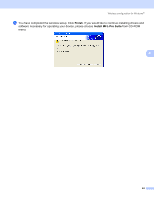Brother International 9840CDW Network Users Manual - English - Page 58
Configuration in Ad-hoc mode, For Windows® 2000 Professional/XP or Windows Vista™, For Windows
 |
UPC - 012502618744
View all Brother International 9840CDW manuals
Add to My Manuals
Save this manual to your list of manuals |
Page 58 highlights
Wireless configuration for Windows® Configuration in Ad-hoc mode 4 For Windows® 2000 Professional/XP or Windows Vista™ 4 IMPORTANT If you have previously configured the wireless settings of the machine, you must reset the network LAN settings before you can configure the wireless settings again. Press Menu, 7, 0 for Factory Reset, Reset and choose Yes to accept the change. The machine will restart automatically. 4 a Turn on the machine by plugging in the power cord. b Press Menu, 7, 2, 6. Using a or b, choose On and press OK. 72.WLAN 6.WLAN Enable a On b Off Select ab or OK c Turn on your computer. Note Before configuration, if you are using Personal Firewall software, disable it. Once you are sure that you can print after the installation, restart your Personal Firewall software. d Put the supplied CD-ROM into your CD-ROM drive. If the model name screen appears, choose your machine. If the language screen appears, choose your language. e The CD-ROM main menu will appear. Click Install Other Drivers or Utilities. (For US) (For UK) 48