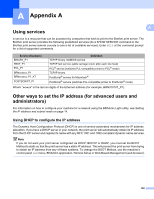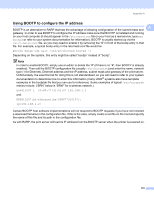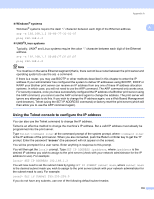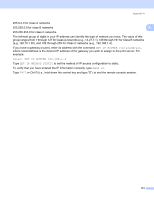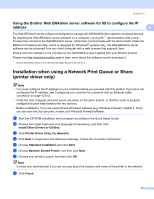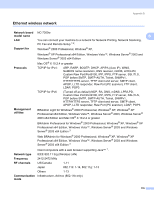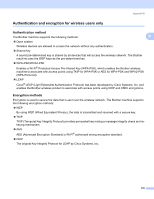Brother International 9840CDW Network Users Manual - English - Page 184
Using the Brother Web BRAdmin server software for IIS to con the IP address - driver download
 |
UPC - 012502618744
View all Brother International 9840CDW manuals
Add to My Manuals
Save this manual to your list of manuals |
Page 184 highlights
Appendix A Using the Brother Web BRAdmin server software for IIS to configure the IP address A A The Web BRAdmin server software is designed to manage all LAN/WAN Brother network connected devices. By installing the Web BRAdmin server software on a computer running IIS 1, administrators with a web browser can connect to the Web BRAdmin server, which then communicates with the device itself. Unlike the BRAdmin Professional utility, which is designed for Windows® systems only, the Web BRAdmin server software can be accessed from any client computer with a web browser that supports Java. Please note this software is not included on the CD-ROM that was supplied with your Brother product. Please visit http://solutions.brother.com to learn more about this software and to download it. 1 Internet Information Server 4.0 or Internet Information Service 5.0/5.1/6.0/7.0 Installation when using a Network Print Queue or Share (printer driver only) A Note • You must configure the IP address on your machine before you proceed with this section. If you have not configured the IP address, see Configuring your machine for a network with an Ethernet cable connection on page 12 first. • Verify the host computer and print server are either on the same subnet, or that the router is properly configured to pass data between the two devices. • Before installation, if you are using Personal Firewall software (e.g. Windows Firewall), disable it. Once you are sure that you can print, re-start your Personal Firewall software. a Start the CD-ROM installation menu program according to the Quick Setup Guide. b Choose the model name and your language (if necessary), and then click Install Other Drivers or Utilities. c Click Printer Driver (Only, for Network). d Click Next in response to the Welcome message. Follow the on-screen instructions. e Choose Standard Installation and click Next. f Choose Network Shared Printer, and then click Next. g Choose your printer's queue, and then click OK. Note Contact your administrator if you are not sure about the location and name of the printer in the network. h Click Finish. 174