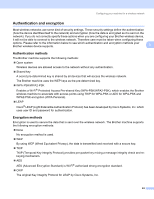Brother International 9840CDW Network Users Manual - English - Page 39
Brother International 9840CDW - Color Laser - All-in-One Manual
 |
UPC - 012502618744
View all Brother International 9840CDW manuals
Add to My Manuals
Save this manual to your list of manuals |
Page 39 highlights
Configuring your machine for a wireless network h If the following message appears, press a or b to choose On, then press OK. The wired network interface will become inactive with this setting. 72.WLAN WLAN Enable? a On b Off Select ab or OK i The wireless network connection status using the SecureEasySetup™ software will be displayed; 3 Connecting WLAN, Connected or Connection NG (for USA) / Connection error (for UK). Connecting WLAN is displayed when the print server is trying to make connections to your router or access point. Wait till either Connected or Connection NG (for USA) / Connection error (for UK) is displayed. Connected is displayed when the print server is successfully connected to your router or access point. You can now use your machine in a wireless network. Connection NG (for USA) or Connection error (for UK) is displayed when the print server has not successfully connected to your router or access point. Try starting from b again. If the same message is displayed again, reset the print server back to the default factory settings and try again. Using the Brother automatic installer application on the CD-ROM to configure your machine for a wireless network 3 See Wireless configuration for Windows® on page 33 and Wireless Configuration for Macintosh® on page 58 for information on how to use the Brother automatic installer application on the CD-ROM we have provided with the machine. 29