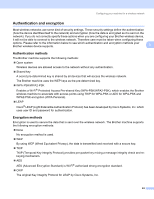Brother International 9840CDW Network Users Manual - English - Page 36
Configuring your machine for a wireless network, Using the Setup Wizard from the control panel - service manual
 |
UPC - 012502618744
View all Brother International 9840CDW manuals
Add to My Manuals
Save this manual to your list of manuals |
Page 36 highlights
Configuring your machine for a wireless network Configuring your machine for a wireless network 3 There are three methods to configure your wireless network machine; by using the machine control panel (recommended), using the SecureEasySetup™ software and using the automatic installer application on the CD-ROM. Using the Setup Wizard from the control panel 3 3 You can configure your print server by using the Setup Wizard function. This is located in the LAN menu on the machine's control panel. See to the steps below for further information. IMPORTANT If you have previously configured the wireless settings of the machine, you must reset the network LAN settings before you can configure the wireless settings again. Press Menu, 7, 0 for Factory Reset, Reset and choose Yes to accept the change. The machine will restart automatically. a Write down the wireless network settings of your access point or wireless router. „ SSID (Service Set ID or Network name) „ WEP key (if needed) „ WPA-PSK (if needed) b Plug the AC power cord into an AC outlet. Turn the power switch on. c Press Menu on the control panel of the Brother machine. d Press a or b to choose LAN. Press OK. e Press a or b to choose WLAN. Press OK. f Press a or b to choose Setup Wizard. Press OK. g If the following message appears, press a or b to choose On, then press OK. The wired network interface will become inactive with this setting. 72.WLAN WLAN Enable? a On b Off Select ab or OK h The machine will search for your network and display a list of available SSIDs. You should see the SSID you wrote down earlier. If the machine finds more than one network use a or b key to choose your network, then press OK. Go to l. If your access point is set to not broadcast the SSID, you will have to manually add the SSID name. Go to i. 26