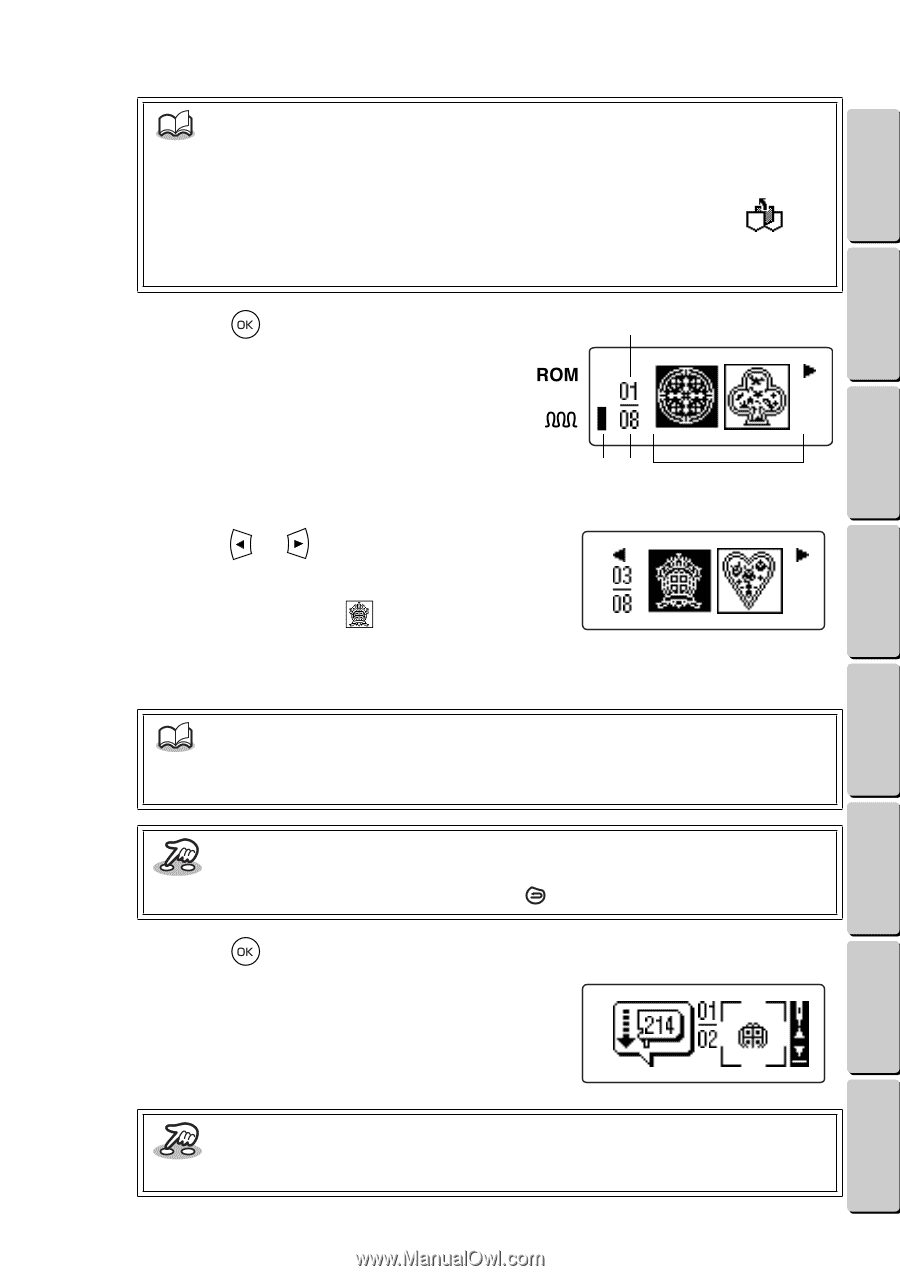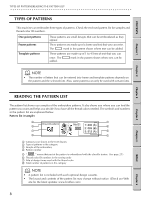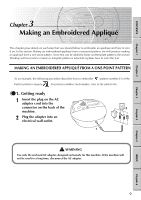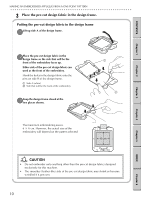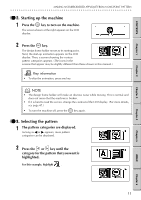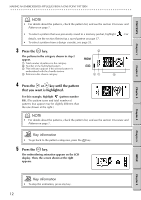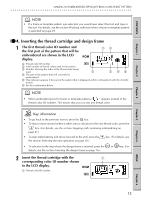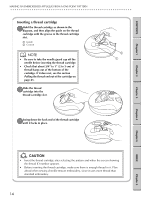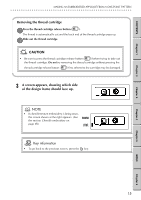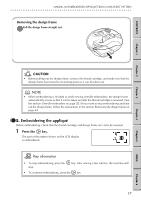Brother International E-100 Users Manual - English - Page 19
Press the, key until the pattern, that you want is highlighted., Key information
 |
View all Brother International E-100 manuals
Add to My Manuals
Save this manual to your list of manuals |
Page 19 highlights
CONTENTS Chapter 1 Chapter 2 MAKING AN EMBROIDERED APPLIQUÉ FROM A ONE-POINT PATTERN G G G G G G G G G G G G G G G G G G G G G G G G G G G G G G G G G G G G G G G G G G G G G G G G G G G G G G G G G NOTE • For details about the patterns, check the pattern list, and see the section Overview and Patterns on page 7. • To select a pattern that was previously saved to a memory pocket, highlight . For details, see the section Retrieving a saved pattern on page 37. • To select a pattern from a design cassette, see page 33. 3 Press the key. The patterns in the category chosen in step 2 appear. 1 Total number of patterns in the category 2 Number of the highlighted pattern 3 This indicator appears if the selected pattern is embroidered with the chenille texture. 4 Patterns in the chosen category 2 31 4 4 Press the or key until the pattern that you want is highlighted. For this example, highlight (pattern number 03). (The pattern icons and total number of patterns that appear may be slightly different than the one shown at the right.) NOTE • For details about the patterns, check the pattern list, and see the section Overview and Patterns on page 7. Key information • To go back to the pattern categories, press the key. 5 Press the key. The embroidering animation appears on the LCD display. Then, the screen shown at the right appears. Chapter 3 Chapter 4 Chapter 5 INDEX Chapter 6 Key information • To skip the animation, press any key. 12