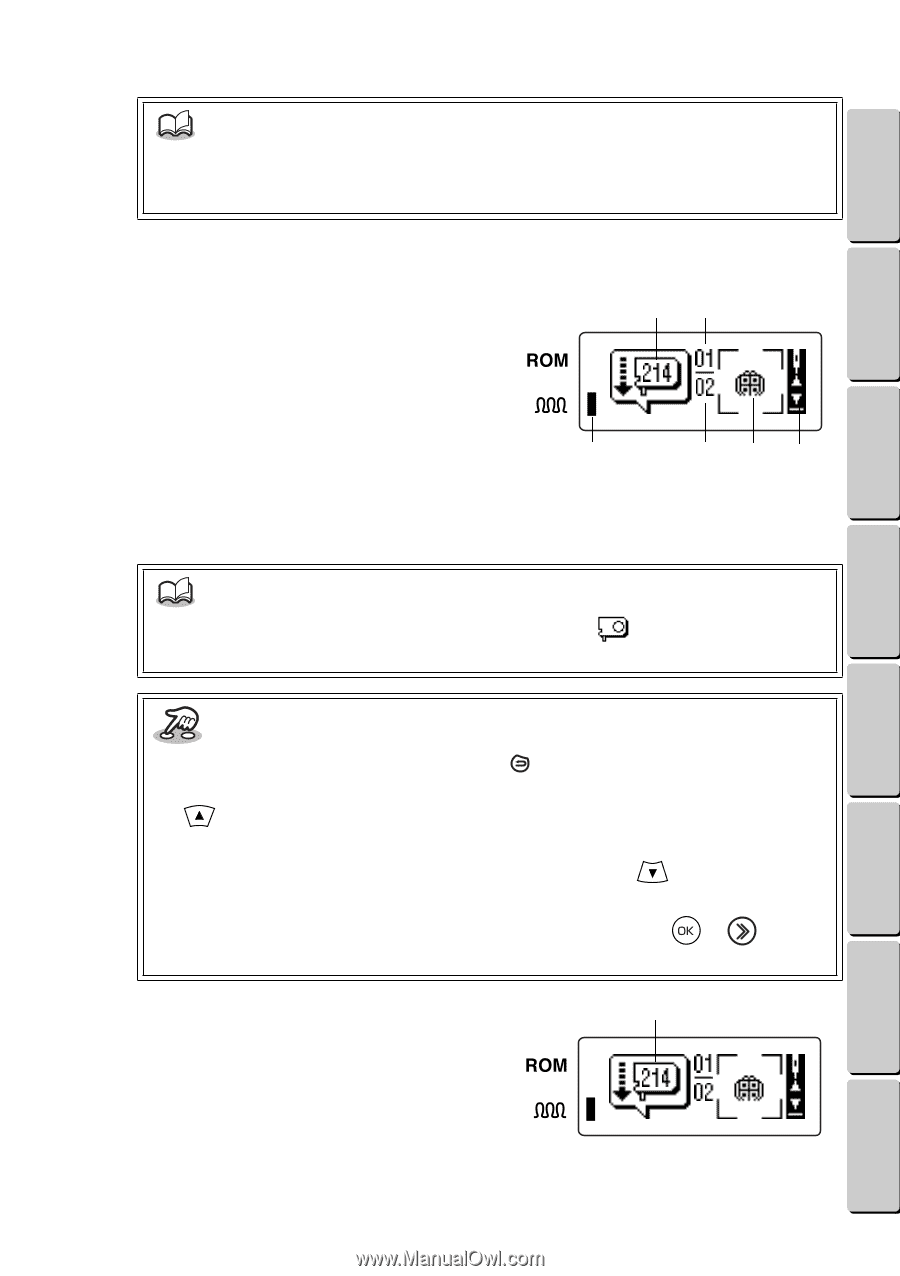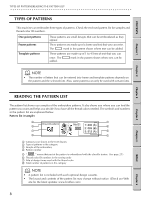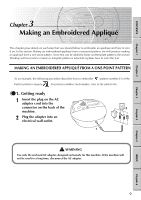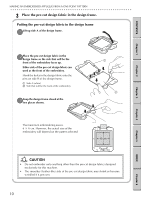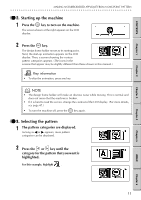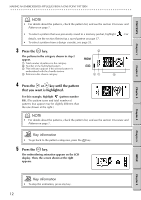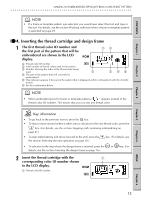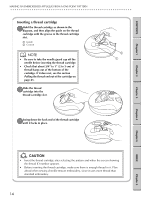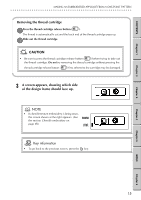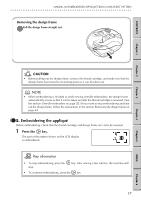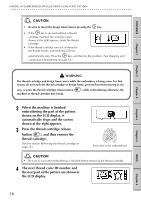Brother International E-100 Users Manual - English - Page 20
Inserting the thread cartridge and design frame
 |
View all Brother International E-100 manuals
Add to My Manuals
Save this manual to your list of manuals |
Page 20 highlights
CONTENTS Chapter 1 Chapter 2 Chapter 3 MAKING AN EMBROIDERED APPLIQUÉ FROM A ONE-POINT PATTERN G G G G G G G G G G G G G G G G G G G G G G G G G G G G G G G G G G G G G G G G G G G G G G G G G G G G G G G G G NOTE • If a frame or template pattern was selected, you would now select the font and type in the text. For details, see the section Working with text (when a frame or template pattern is selected) on page 27. GG 4. Inserting the thread cartridge and design frame 1 The first thread color ID number and the first part of the pattern that will be embroidered are shown in the LCD display. 13 1 Thread color ID number 2 Total number of thread colors used in the pattern 3 Number showing the order of the thread color being used 5 2 46 4 The part of the pattern that will currently be embroidered 5 This indicator appears if the part of the pattern that is displayed will be embroidered with the chenille texture. 6 See Key information below. NOTE • When embroidering text in frame or template patterns, " " appears instead of the thread color ID number. This means that you can use any thread color. Key information • To go back to the previous screen, press the key. • To skip or move around within a stitch area or advance to the next thread color, press the key. (For details, see the section Stopping and continuing embroidering on page 41.) • To stop embroidering and move forward to the end, press the the section Selecting the next operation on page 20.) key. (For details, see • To advance to the step where the design frame is inserted, press the or key. (For details, see the section Inserting the design frame on page 16.) 2 Insert the thread cartridge with the 1 corresponding color ID number shown in the LCD display. 1 Thread color ID number Chapter 4 Chapter 5 INDEX Chapter 6 13