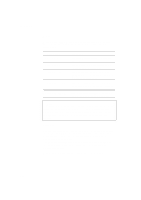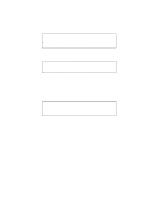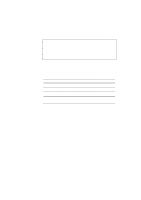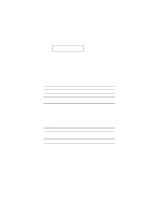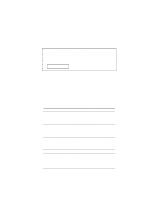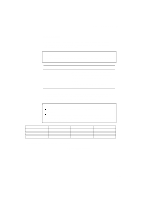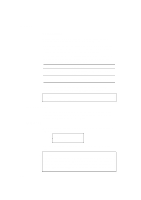Brother International HL-2400C Users Manual - English - Page 104
Format Card, Lock Panel=off, Auto Ff=on, Ff Suppress=off, Lock=off, Lock=on
 |
View all Brother International HL-2400C manuals
Add to My Manuals
Save this manual to your list of manuals |
Page 104 highlights
CHAPTER 4 CONTROL PANEL • Format Card You can format the flash memory card or HDD card to delete its contents. Instructions are in the following menu: FORMAT CARD When you press the Set button in this menu, the printer asks if you want to delete all contents of the card. Then press the Set button to start formatting the card. When you want to cancel formatting, move to the following menu with the v or w button and press the Set button. ADVANCED MODE NETWORK MODE Display Message LOCK PANEL=OFF AUTO FF=ON FF SUPPRESS=OFF Network Mode Turns on or off lock panel function. Turns on or off auto form feed. Turns on or off the form feed suppress function. s Lock panel If someone other than you has changed the panel button settings and you do not know about it, the printer may not print as you expected or it may not print at all. To cope with this problem, you can lock or unlock the panel buttons with your pass number as follows: Display Message LOCK=OFF LOCK=ON Lock Panel Unlock the panel buttons of the printer. (Factory setting) Lock the panel buttons of the printer. Even if you lock the panel buttons, you can still use the Sel, Form Feed, Copy, Continue, Reset and Test buttons for their normal functions. You can only check the settings of the other buttons, you cannot change them. To change them, you need to first unlock the panel buttons. 4-41