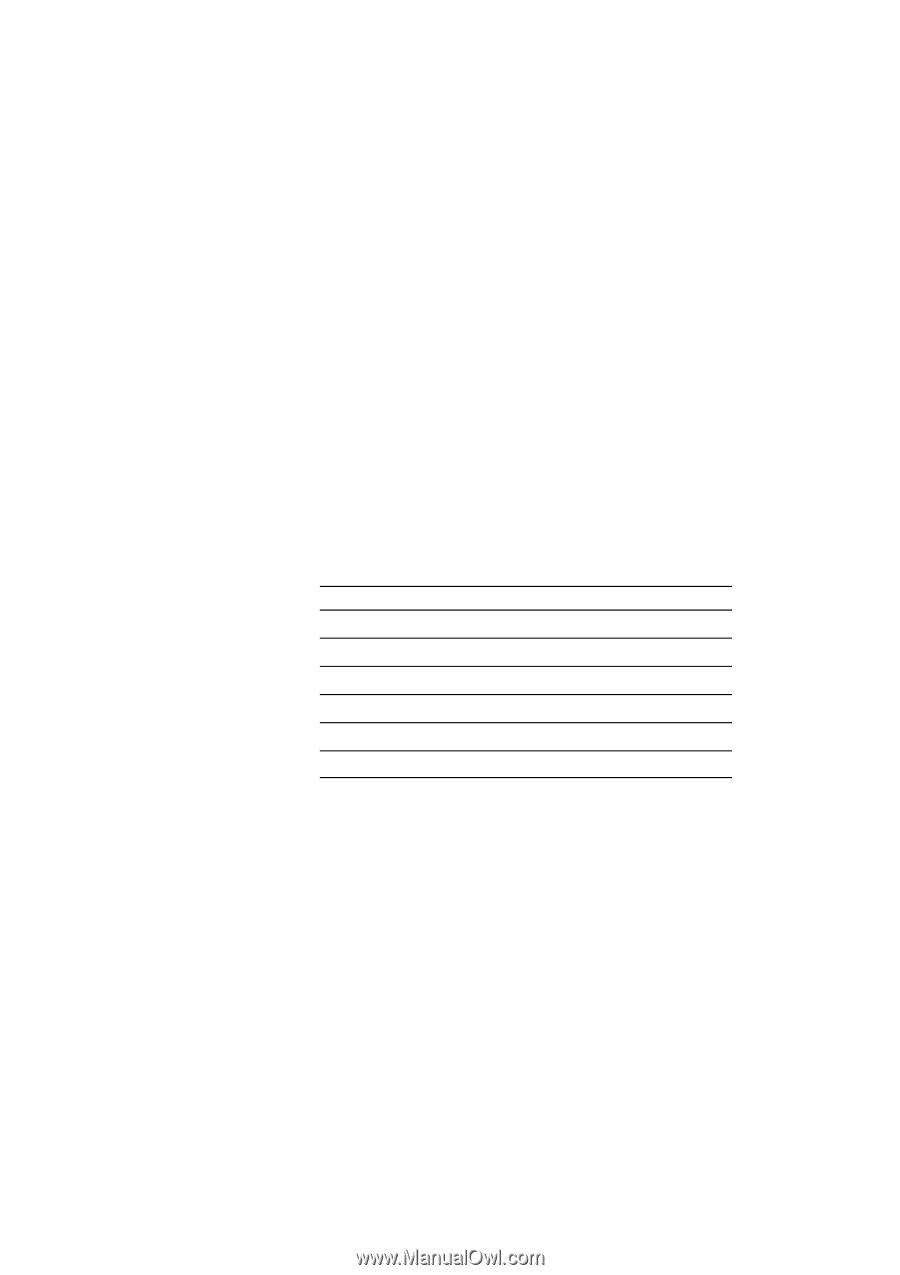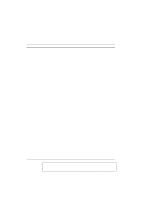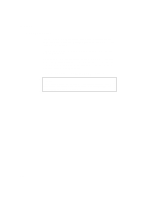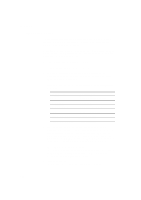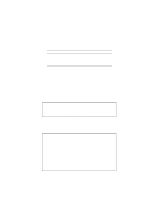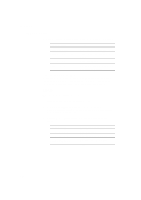Brother International HL-2400C Users Manual - English - Page 123
HP PCL5C, BR-Script 2, HP-GL, EPSON FX-850, IBMProprinterXL
 |
View all Brother International HL-2400C manuals
Add to My Manuals
Save this manual to your list of manuals |
Page 123 highlights
USER'S GUIDE EMULATION Button This printer has been factory set with the automatic emulation selection function on. The printer can select the emulation mode automatically when it receives data from the computer. When you want to set the emulation mode manually, hold down the Shift button and press the Emulation button. Then you enter the setting mode where you can change the emulation. To set the emulation mode, follow these steps: 1. Press the Sel button to set the printer off-line. 2. Hold down the Shift button and press the Emulation button. When you enter the setting mode, the display first shows the current emulation mode with an asterisk. 3. Press the v or w button until the desired emulation mode appears on the display. Display Message AUTO HP PCL5C BR-Script 2 HP-GL EPSON FX-850 IBMProprinterXL Emulation Mode Auto Emulation Selection HP PCL5C BR-Script level 2 mode HP-GL Plotter Mode EPSON FX-850 IBM Proprinter XL 4. Press the Set button to make the displayed selection effective. When you select any specific emulation mode other than "AUTO," an asterisk appears at the end of the display for a short time. Then the printer automatically exits from the setting mode to the off-line state. When you select "AUTO," the sub-item "Time Out" for the automatic emulation selection appears on the display. Go to the next step. 5. Set "Time Out" with the v or w button. This time out is the duration during which the printer will not allow an automatic emulation change. You can set it from 1 second to 99 seconds: the factory setting is 5 seconds. 6. Press the Set button. The next sub-item "EPSON/IBM" appears on the display. 4-60