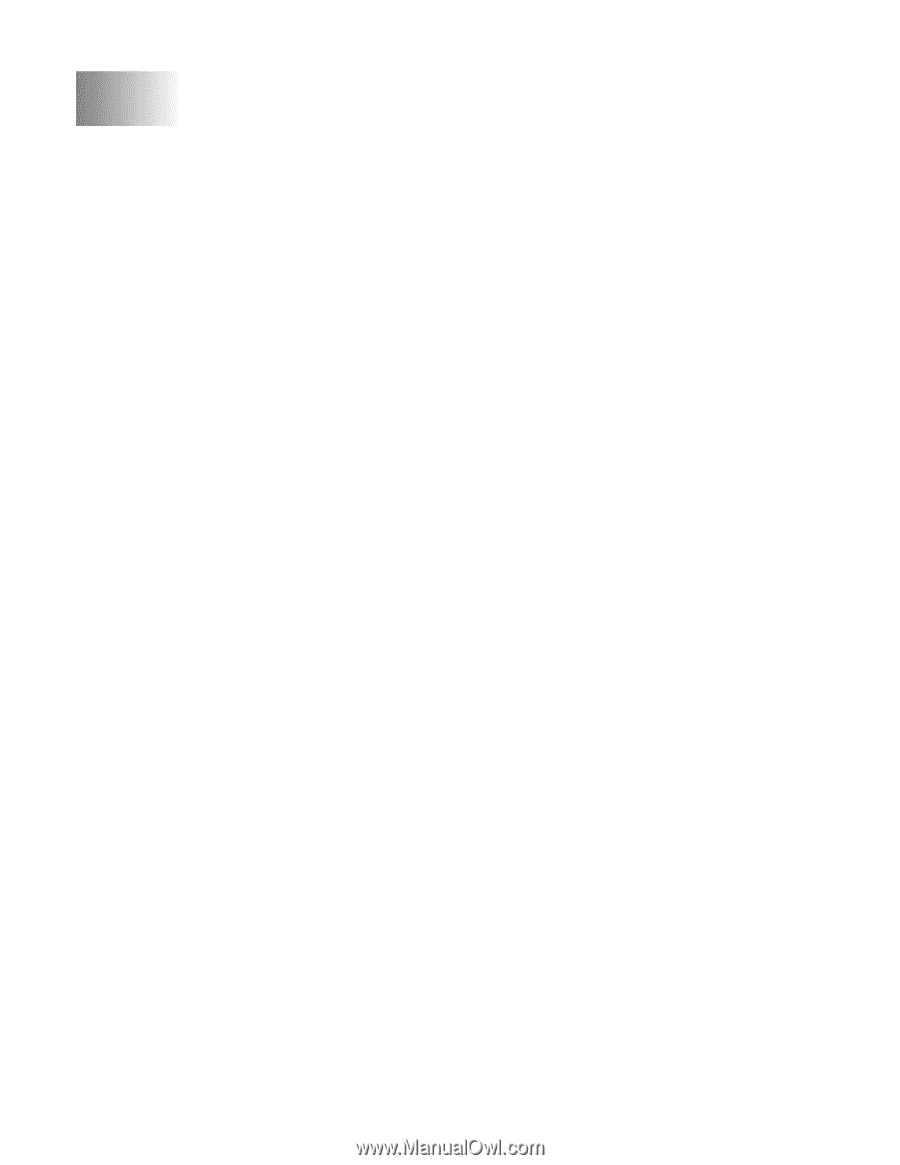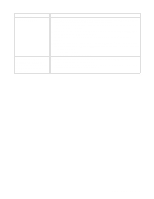Brother International HL 5170DN Users Manual - English - Page 106
Troubleshooting, Identifying your problem
 |
UPC - 012502612667
View all Brother International HL 5170DN manuals
Add to My Manuals
Save this manual to your list of manuals |
Page 106 highlights
6 Troubleshooting Identifying your problem First, check the following: ■ The power plug is connected properly and the printer is turned on. ■ All of the protective parts have been removed. ■ The toner cartridge and drum unit are installed properly. ■ The front cover is fully closed. ■ Paper is inserted properly in the paper tray. ■ The interface cable is securely connected to the printer and the computer. ■ The correct driver for the printer is installed and selected. ■ The PC is set up to connect to the correct printer port. Printer does not print: If you did not solve your problem with the above checks, please find your problem and then go to the section listed: Printer LED is blinking See LED is blinking on page 3-1. Status Monitor Error Message appears See Error messages in the status monitor on page 6-2. Printer printed an Error Message See Error message printouts on page 6-3. Paper handling See Paper handling on page 6-5 and Paper jams and how to clear them on page 6-6. Other problems See Other problems on page 6-11. Pages are printed, however there are problems with: Print quality See Improving the print quality on page 6-11. Printout is incorrect See Solving print problems on page 6-17. 6 - 1 TROUBLESHOOTING