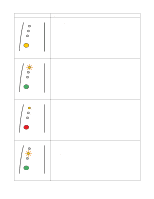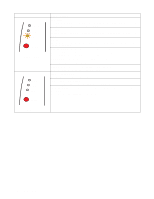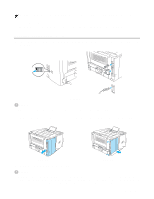Brother International HL 5170DN Users Manual - English - Page 84
Print a test Using control panel button, Using the printer driver - print test page
 |
UPC - 012502612667
View all Brother International HL 5170DN manuals
Add to My Manuals
Save this manual to your list of manuals |
Page 84 highlights
Print a test page You can use the Go button or the printer driver to print a test page. Using control panel button 1 Turn off the printer. 2 Make sure that the front cover is closed and the power cord is plugged in. 3 Hold down the Go button as you turn on the power switch. All the LEDs light up and then go off again. Keep the Go button pressed down until the Toner LED comes on. When the Toner LED comes on, release the Go button. 4 Press the Go button again. The printer will print a test page. Using the printer driver If you are using Brother's Windows® PCL printer driver, click the Print Test Page button. It is in the General tab of the Windows® printer driver. 3 - 8 CONTROL PANEL

3 - 8
CONTROL PANEL
Print a test page
You can use the
Go
button or the printer driver to print a test page.
Using control panel button
1
Turn off the printer.
2
Make sure that the front cover is closed and the power cord is plugged in.
3
Hold down the
Go
button as you turn on the power switch. All the LEDs light up and then go off
again. Keep the
Go
button pressed down until the
Toner
LED comes on. When the
Toner
LED
comes on, release the
Go
button.
4
Press the
Go
button again. The printer will print a test page.
Using the printer driver
If you are using Brother’s Windows
®
PCL printer driver, click the
Print Test Page
button. It is in the
General
tab of the Windows
®
printer driver.