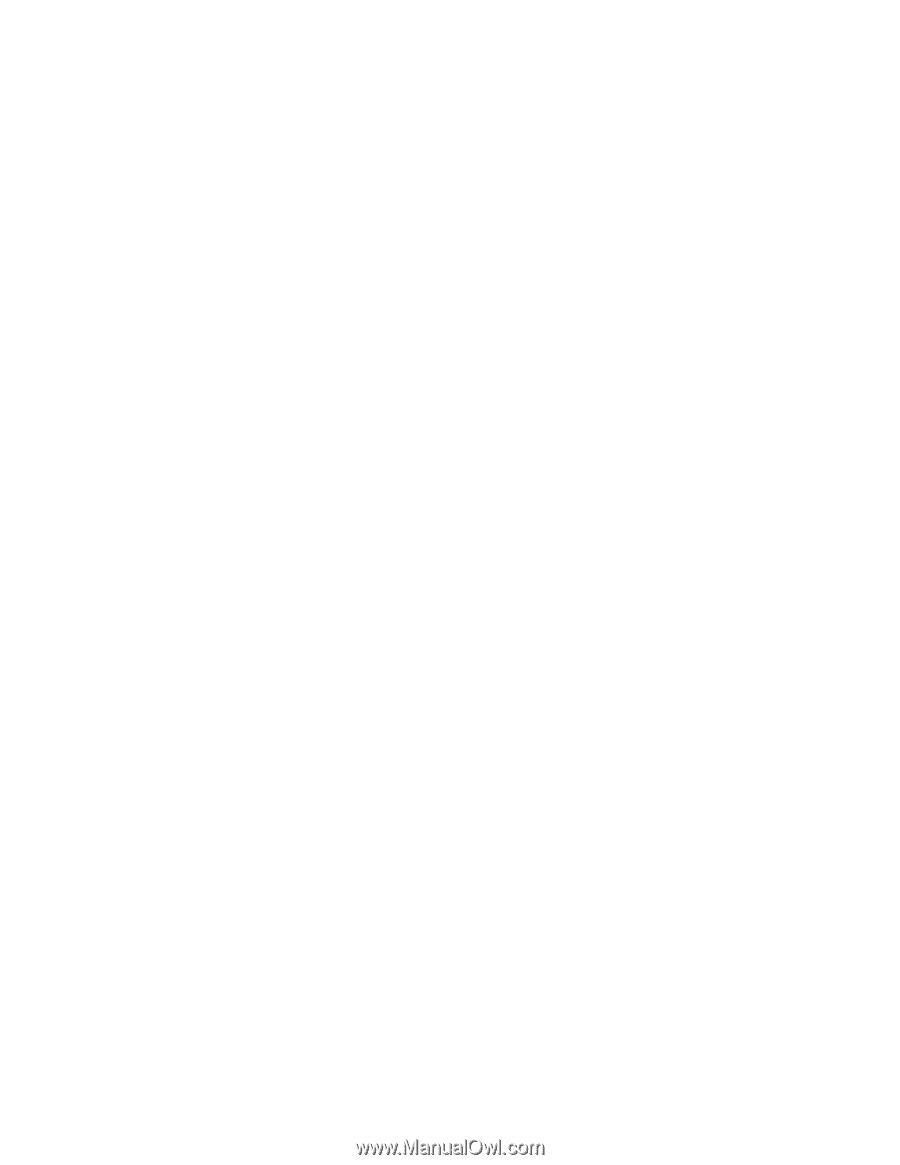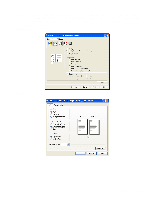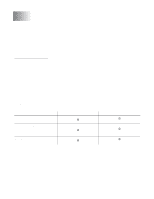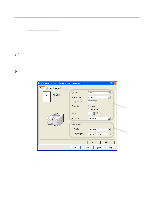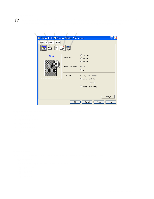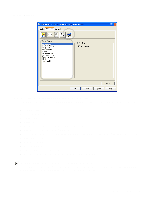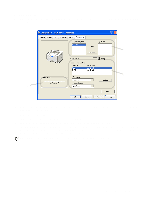Brother International HL 5170DN Users Manual - English - Page 60
Improve gray printing For Windows NT, For HL-5150D and HL-5170DN - driver windows 8
 |
UPC - 012502612667
View all Brother International HL 5170DN manuals
Add to My Manuals
Save this manual to your list of manuals |
Page 60 highlights
Toner Save Mode You can save running costs by turning on the toner save mode, which reduces the print density. Print Setting You can manually change the brightness, contrast and other settings. ■ Auto (For Windows® 95/98/Me users only) You can automatically print with the most suitable print setting by selecting the Auto button. ■ Manual (For Windows® 95/98/Me users only) You can change the settings manually by selecting the manual button and ticking the setting button. ■ Use Printer Halftone (For Windows NT® 4.0, Windows® 2000/XP users only) You can print, using the printer setting by selecting the Use printer Halftone button. ■ Use System Halftone (For Windows NT® 4.0, Windows® 2000/XP users only) You can manually change the brightness, contrast and other settings by selecting the Use system Halftone button and ticking the setting button. ■ Improve gray printing (For Windows NT® 4.0, Windows® 2000/XP users only) You can improve the image quality of shaded areas by ticking the Improve gray printing check box. If you print with this setting, the print speed may be slower depending on the print data. Duplex Printing ■ Manual Duplex If you select the Manual Duplex button, the dialog box for the manual duplex settings appears. Six types of manual duplex binding directions are available for each orientation. ■ Duplex Tray (For HL-5150D and HL-5170DN) If you select the Duplex Tray button, the dialog box for the duplex settings appears. Six types of duplex binding directions are available for each orientation, automatically. ■ Binding Offset If you check the Binding Offset option, you can also specify the offset value of the binding side in inches or millimeters. ■ Booklet Printing (For HL-5150D and HL-5170DN) When you want to print a booklet, use this function. To make the Booklet, fold the printed pages down the middle. When using the booklet printing function, please note that the paper size, orientation, source and other settings must remain unchanged for the whole document. Watermark You can place a watermarked logo or text into your documents. When you use a bitmap file as a watermark, you can change the size of the watermark and place it anywhere you like on the page. When you use text as a watermark, you can change the font, darkness and angle settings. Page Setting You can change the print image scaling and select Mirror / Reverse print options. 2 - 5 DRIVER AND SOFTWARE