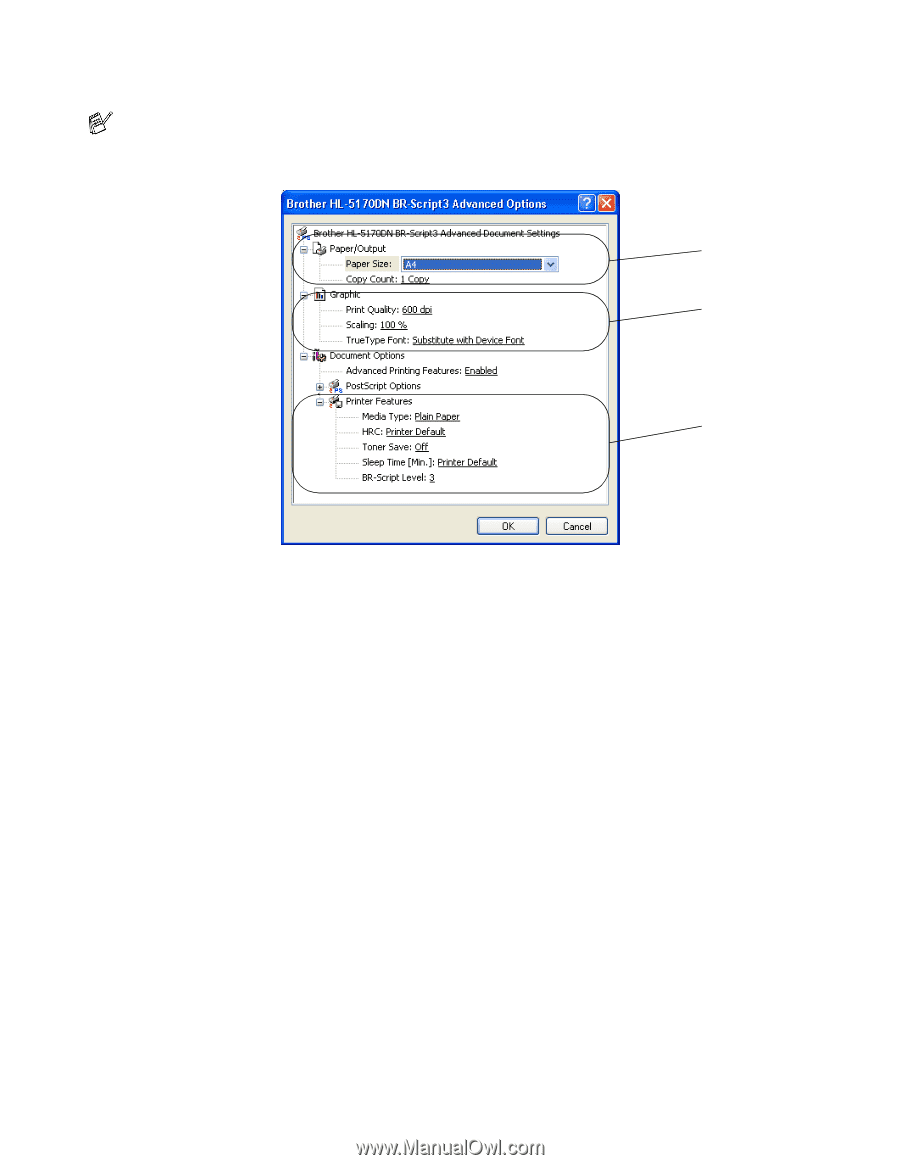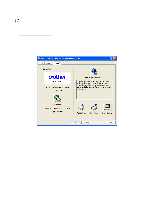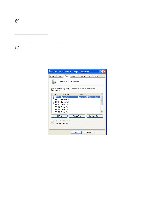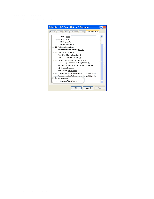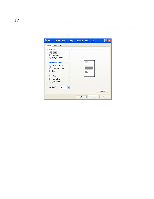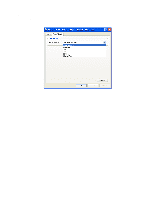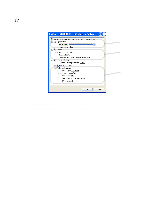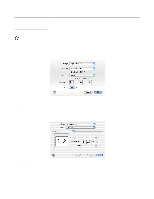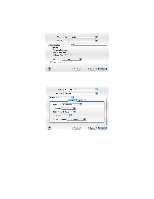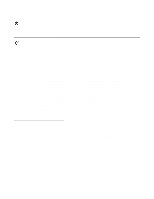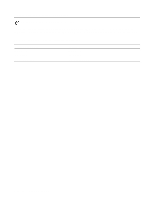Brother International HL 5170DN Users Manual - English - Page 71
Advanced options, Media Type
 |
UPC - 012502612667
View all Brother International HL 5170DN manuals
Add to My Manuals
Save this manual to your list of manuals |
Page 71 highlights
Advanced options If you are using Windows NT® 4.0, Windows® 2000 or XP, you can access the Advanced Options tab by clicking Advanced... button in the Layout tab or the Paper / Quality tab. 1 2 3 1 Select the Paper Size and Copy Count. 2 Set the Print Quality, Scaling and TrueType Font setting. 3 You can change settings by selecting the setting in the Printer Features list: ■ Media Type ■ Toner Save ■ Sleep Time ■ BR-Script Level Toner Save You can save running costs by turning on the Toner Save setting, which reduces the print density. Sleep Time When the printer does not receive data for a certain period of time (timeout), it enters sleep mode. Sleep mode acts as though the printer was turned off. The default timeout is 5 minutes. When Intelligent Sleep Mode is selected, it is automatically adjusted to the most suitable time-out setting depending on the frequency of your printer use. While the printer is in sleep mode, the LED is off, but the printer can still receive data from the computer. Receiving a print file or document automatically wakes up the printer to start printing. Pressing the GO button will also wake up the printer. Sleep mode can be turned off. To turn sleep mode off, go to the Advanced tab, select Device Options and then select Sleep Time. Double click the word Sleep Time in the Sleep Time screen, this will allow the Sleep Time Off function to appear, click Sleep Time Off to stop the printer going into sleep mode. The Sleep Time Off function can be hidden by double clicking the word Sleep Time in the Sleep Time screen again. We recommend that you keep Sleep mode on to save power. DRIVER AND SOFTWARE 2 - 16