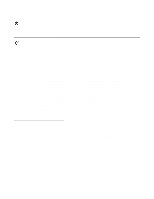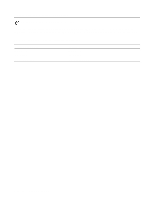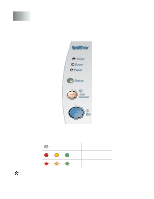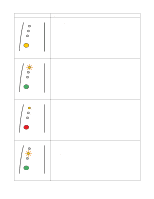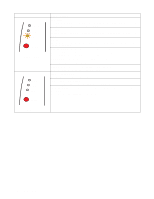Brother International HL 5170DN Users Manual - English - Page 80
Duplex Size Error, No Duplex Tray, Front Cover Open, Jam Clear Cover Open, Face up Open
 |
UPC - 012502612667
View all Brother International HL 5170DN manuals
Add to My Manuals
Save this manual to your list of manuals |
Page 80 highlights
LED Toner Drum Paper Status Figure 3-10 Toner Drum Paper Status Figure 3-11 Printer status Paper jam Clear the paper jam. See Paper jams and how to clear them on page 6-6. If the printer does not start printing, press the Go button. No paper Put paper in the printer. See Printing on plain paper in Chapter 1. Then press the Go button. Misfeed Put the paper back in properly, and then press the Go button. The printer will start printing again. Duplex Size Error (For HL-5150D and HL-5170DN) Press the Go button. Specify the printable paper size. The paper size you can use for Duplex printing is A4, Letter or Legal. No Duplex Tray (For HL-5150D and HL-5170DN) Install the Duplex tray into the printer. Duplex Lever Error (For HL-5150D and HL-5170DN) Move the Duplex lever to the correct position. Front Cover Open Close the front cover of the printer. Jam Clear Cover Open Close the jam clear cover of the printer. See page 6-9. Face up Open (For HL-5150D and HL-5170DN: When you use the duplex printing function) Close the face-up output tray of the printer. 3 - 4 CONTROL PANEL