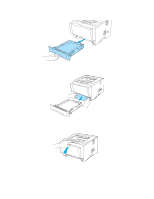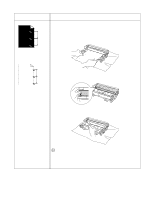Brother International HL 5170DN Users Manual - English - Page 116
Other problems, For Macintosh® with USB, Improving the print quality, For Macintosh, with USB - driver mac
 |
UPC - 012502612667
View all Brother International HL 5170DN manuals
Add to My Manuals
Save this manual to your list of manuals |
Page 116 highlights
Other problems Problem The printer cannot print. There was an error writing to LPT1: (or BRUSB) for the printer error message occurs on your PC. Recommendation ■ Check that the printer cable is not damaged or broken. ■ If you have an interface-switching device, make sure the correct printer is selected. For Macintosh® with USB Problem HL-5130 (or HL-5140, HL-5150D and HL-5170DN) does not appear in Chooser (Mac OS® 8.6 to 9.2) or Print Center (Mac OS® X 10.1 / 10.2). Unable to print from application software. Recommendation ■ Check that the printer is turned on. ■ Check that the USB interface cable is connected correctly. ■ Check the printer driver is installed correctly. ■ Make sure that the supplied Macintosh® printer driver is installed in the Hard Disk and that it is selected with Chooser (Mac OS® 8.6 to 9.2) or Print Center (Mac OS® X 10.1 / 10.2). Improving the print quality If you have a print quality problem, print a test page first (see page 3-8). If the printout looks good, the problem is probably not the printer. Check the interface cable or try the printer on another PC. This section provides information on the following topics: Examples of poor print quality ABCDEFGH abcdefghijk ABCD abcde 01234 Faint Recommendation ■ Check the printer's environment. Conditions such as humidity, high temperatures, and so on may cause this print fault. See Positioning the printer on page 1-4. ■ If the whole page is too light, Toner Save mode may be on. Turn off Toner Save mode in the printer Properties tab of the driver. ■ Try installing a new toner cartridge. See Replacing the toner cartridge on page 5-3. ■ Try installing a new drum unit. See Replacing the drum unit on page 5-9. 6 - 11 TROUBLESHOOTING