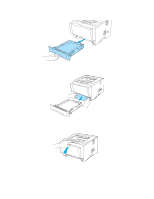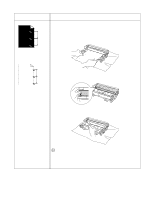Brother International HL 5170DN Users Manual - English - Page 117
abcde, Gray background, Ghost, Toner specks, Hollow print, Thick paper, All black
 |
UPC - 012502612667
View all Brother International HL 5170DN manuals
Add to My Manuals
Save this manual to your list of manuals |
Page 117 highlights
Examples of poor print quality ABCDEFGH abcdefghijk ABCD abcde 01234 Gray background Recommendation ■ Make sure that you use paper that meets the recommended specifications. See What kind of paper can I use? in Chapter 1. ■ Check the printer's environment - high temperatures and high humidity can increase the amount of background shading. See Positioning the printer on page 1-4. ■ Use a new toner cartridge. See Replacing the toner cartridge in Chapter 5. ■ Use a new drum unit. See Replacing the drum unit on page 5-9. ■ Make sure you use paper that meets our specifications. Rough-surfaced paper or thick print media may cause this problem. See What kind of paper can I use? on page 1-5. ■ Make sure that you choose the appropriate media type in the printer driver. See What kind of paper can I use? on page 1-5. ■ Try using a new drum unit. See Replacing the drum unit on page 5-9. Ghost ABCDEFGH abcdefghijk ABCD abcde 01234 Toner specks ■ Make sure that you use paper that meets our specifications. Rough-surfaced paper may cause the problem. See What kind of paper can I use? on page 1-5. ■ The drum unit may be damaged. Put in a new drum unit. See Replacing the drum unit on page 5-9. ■ Make sure that you use paper that meets our specifications. See What kind of paper can I use? in Chapter 1. ■ Choose Thick paper mode in the printer driver, or use thinner paper than you are currently using. ■ Check the printer's environment because conditions such as high humidity can cause hollow print. See Positioning the printer on page 1-4. Hollow print ■ You may clear the problem by cleaning the primary corona wire inside the drum unit by sliding the blue tab. Make sure you return the blue tab to the home position (▲). See Cleaning on page 5-12. ■ The drum unit may be damaged. Put in a new drum unit. See Replacing the drum unit on page 5-9. All black TROUBLESHOOTING 6 - 12