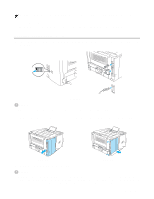Brother International HL 5170DN Users Manual - English - Page 87
Network factory default setting (For HL-5170DN), Disabling the APIPA protocol (For HL-5170DN), Toner - factory reset
 |
UPC - 012502612667
View all Brother International HL 5170DN manuals
Add to My Manuals
Save this manual to your list of manuals |
Page 87 highlights
Network factory default setting (For HL-5170DN) If you wish to reset the print server back to its default factory settings (resetting all information such as the password and IP address information), please follow these steps: 1 Turn off the printer. 2 Make sure that the front cover is closed and the power cord is plugged in. 3 Hold down the Go button as you turn on the power switch. All the LEDs will light up. Keep the button pressed down until the Toner LED comes on. When the Toner LED comes on, release the Go button. 4 Hold down the Go button and keep it pressed down until the yellow Status LED comes on. When the Status LED comes on, release the Go button. 5 When all the LEDs light up again, the printer will start warming up. The print server has been reset to its default factory settings. Disabling the APIPA protocol (For HL-5170DN) If you wish to automatically disable the APIPA protocol, please follow these steps: 1 Turn off the printer. 2 Make sure that the front cover is closed and the power cord is plugged in. 3 Hold down the Go button as you turn on the power switch. All the LEDs will light up. Keep the button pressed down until the Toner LED comes on. When the Toner LED comes on, release the Go button. 4 Hold down the Go button and keep it pressed down until the green Status LED comes on. When the Status LED comes on, release the Go button. ■ For more information on APIPA, see the Network User's Guide or visit http://solutions.brother.com ■ You can also disable the APIPA protocol using EWS, BRAdmin Professional or Web BRAdmin. CONTROL PANEL 3 - 11