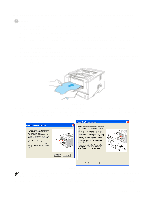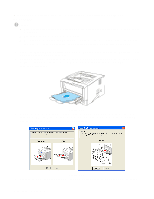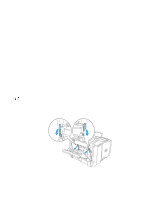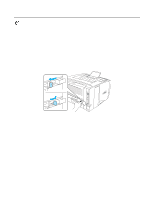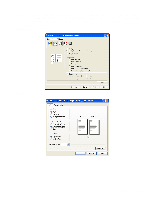Brother International HL 5170DN Users Manual - English - Page 50
Duplex Printing, Guidelines for printing on both sides of the paper - xp driver
 |
UPC - 012502612667
View all Brother International HL 5170DN manuals
Add to My Manuals
Save this manual to your list of manuals |
Page 50 highlights
Duplex Printing The supplied PCL printer drivers for Windows® 95/98/Me, Windows NT® 4.0, Windows® 2000/XP, Mac OS® 8.6 to 9.2 and Mac OS® X 10.1 or later all enable duplex printing. For more information about how to choose the settings, see the Help text in the printer driver. Guidelines for printing on both sides of the paper ■ If the paper is thin, it may wrinkle. ■ If paper is curled, straighten it and then put it back in the paper tray. ■ You should use regular paper. Do not use bond paper. ■ If the paper is not feeding properly, it may be curled. Remove the paper and straighten it. Printing on both sides of the paper (manual duplex printing) The PS driver does not support manual duplex printing. Manual duplex printing from the paper tray 1 Choose the Manual Duplex printing mode you need from the Advanced tab, and from the Basic tab select the Paper Source to be Tray1. 2 The printer will automatically print all the even-numbered pages on one side of the paper first. 3 Remove the printed even-numbered pages from the output tray and put them back in the paper tray, placing the paper with the side to be printed on (blank side) face down. Follow the instructions on the computer screen. Figure 1-55 If you select the Paper Source to be Auto Select in Step 1 using HL-5150D or HL-5170DN, please put the printed even-numbered pages in the MP tray. 4 The printer will now automatically print all the odd-numbered pages on the other side of the paper. When you put paper in the paper tray, first empty the tray then put the printed page in it, with the printed side face up. (Do not add the printed pages to the top of the stack of unprinted paper.) 1 - 43 ABOUT THIS PRINTER