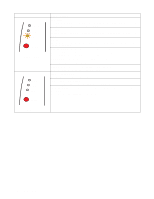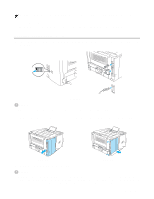Brother International HL 5170DN Users Manual - English - Page 85
Printer Settings, Using the control panel button, Using the printer driver
 |
UPC - 012502612667
View all Brother International HL 5170DN manuals
Add to My Manuals
Save this manual to your list of manuals |
Page 85 highlights
Printer Settings You can print the current settings using the control panel button or printer driver. Using the control panel button 1 Make sure that the front cover is closed and the power cord is plugged in. 2 Turn on the printer and wait until the printer is in the Ready state. 3 Press the Go button three times. The printer will print the current printer settings. Using the printer driver If you are using Brother's Windows® PCL printer driver, you can print the current printer settings by clicking the Print Settings button in the Support tab. CONTROL PANEL 3 - 9

CONTROL PANEL
3 - 9
Printer Settings
You can print the current settings using the control panel button or printer driver.
Using the control panel button
1
Make sure that the front cover is closed and the power cord is plugged in.
2
Turn on the printer and wait until the printer is in the Ready state.
3
Press the
Go
button three times. The printer will print the current printer settings.
Using the printer driver
If you are using Brother’s Windows
®
PCL printer driver, you can print the current printer settings by
clicking the
Print Settings
button in the
Support
tab.