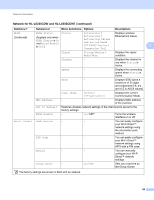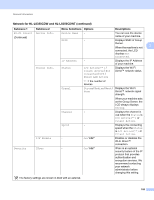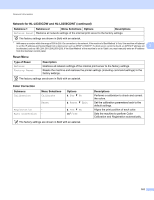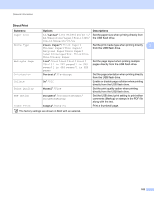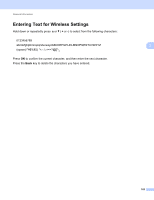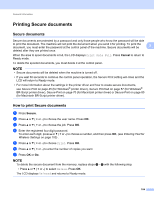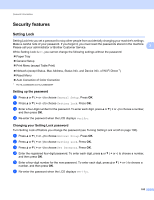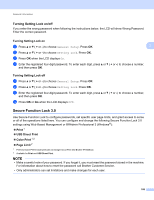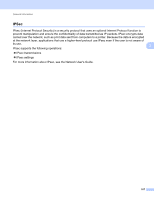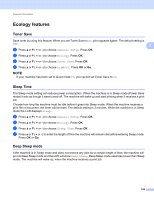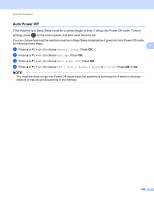Brother International HL-L8350CDW Users Guide - Page 111
Printing Secure documents, Secure documents, How to print Secure documents
 |
View all Brother International HL-L8350CDW manuals
Add to My Manuals
Save this manual to your list of manuals |
Page 111 highlights
General Information Printing Secure documents 3 Secure documents 3 Secure documents are protected by a password and only those people who know the password will be able to print the document. The machine will not print the document when you send it for printing. To print the document, you must enter the password at the control panel of the machine. Secure documents will be 3 deleted after they are printed once. When the area to spool documents is full, the LCD displays Print Data Full. Press Cancel to return to Ready mode. To delete the spooled documents, you must delete it at the control panel. NOTE • Secure documents will be deleted when the machine is turned off. • If you wait 30 seconds to continue the control panel operation, the Secure Print setting will close and the LCD will return to Ready mode. • For more information about the settings in the printer driver and how to create secure documents, see Secure Print on page 45 (for Windows® printer driver), Secure Print tab on page 57 (for Windows® BR-Script printer driver), Secure Print on page 70 (for Macintosh printer driver) or Secure Print on page 80 (for Macintosh BR-Script printer driver). How to print Secure documents 3 a Press Secure. b Press a or b ( + or -) to choose the user name. Press OK. c Press a or b ( + or -) to choose the job. Press OK. d Enter the registered four-digit password. To enter each digit, press a or b ( + or -) to choose a number, and then press OK, (see Entering Text for Wireless Settings on page 103) . e Press a or b ( + or -) to choose Print. Press OK. f Press a or b ( + or -) to enter the number of copies you want. g Press OK or Go. NOTE To delete the secure document from the memory, replace steps e - g with the following step: • Press a or b ( + or -) to select Delete. Press OK. The LCD displays Deleted and returns to Ready mode. 104