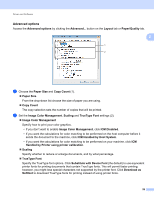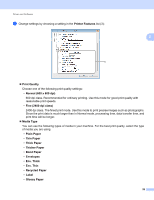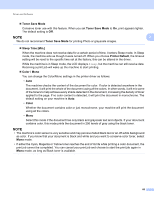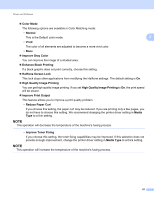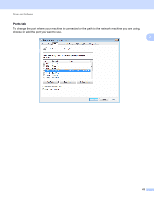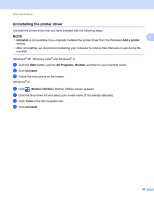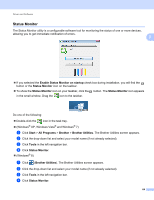Brother International HL-L8350CDW Users Guide - Page 66
Thin Paper
 |
View all Brother International HL-L8350CDW manuals
Add to My Manuals
Save this manual to your list of manuals |
Page 66 highlights
Driver and Software c Change settings by choosing a setting in the Printer Features list (3): 2 3 Print Quality Choose one of the following print quality settings: • Normal (600 x 600 dpi) 600 dpi class. Recommended for ordinary printing. Use this mode for good print quality with reasonable print speeds. • Fine (2400 dpi class) 2400 dpi class. The finest print mode. Use this mode to print precise images such as photographs. Since the print data is much larger than in Normal mode, processing time, data transfer time, and print time will be longer. Media Type You can use the following types of media in your machine. For the best print quality, select the type of media you are using. • Plain Paper • Thin Paper • Thick Paper • Thicker Paper • Bond Paper • Envelopes • Env. Thick • Env. Thin • Recycled Paper • Label • Glossy Paper 59