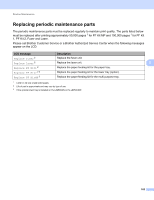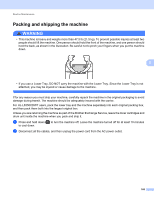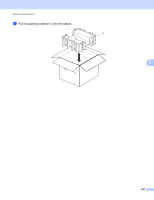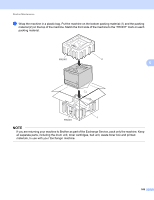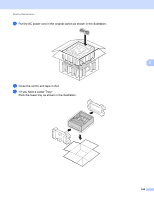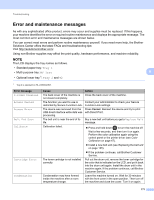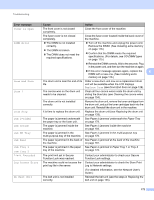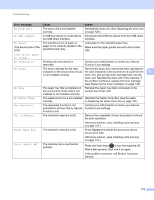Brother International HL-L8350CDW Users Guide - Page 177
Troubleshooting, Identifying the problem
 |
View all Brother International HL-L8350CDW manuals
Add to My Manuals
Save this manual to your list of manuals |
Page 177 highlights
6 Troubleshooting 6 If you think there is a problem with your machine, check each item below first and follow the troubleshooting tips. You can solve most problems yourself. Visit the Brother Solutions Center at http://solutions.brother.com/ and click Manuals on your model page to download the other manuals. Identifying the problem 6 First, check that The machine's power cord is connected correctly and the machine is turned on. If the machine does not turn on after connecting the power cord, see Other difficulties on page 191. All of the protective parts have been removed. 6 Paper is inserted correctly in the paper tray. The interface cables are securely connected to the machine and the computer, or the wireless connection is set up on both the machine and your computer. LCD Messages (See Error and maintenance messages on page 171.) If you did not solve the problem with the above checks, identify the problem, and then go to the page suggested below. Machine does not print. Paper handling (See Paper handling difficulties on page 189.) Pages are printed, but there are still problems. Print quality (See Improving the print quality on page 192.) Printout is incorrect (See Printing difficulties on page 188.) Network and other problems: Network difficulties on page 190 Other difficulties on page 191 170