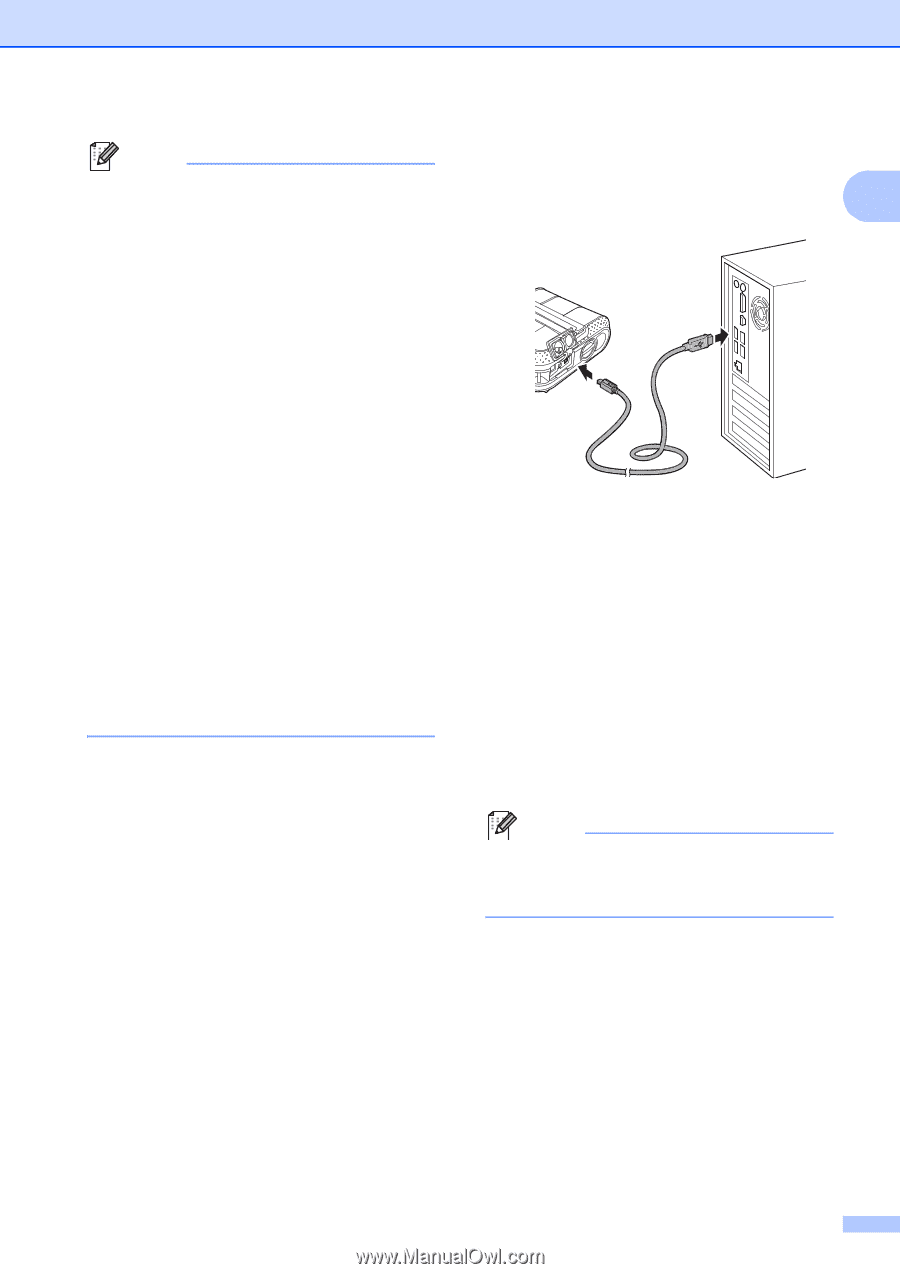Brother International RJ4040-K RuggedJet w/WiFi Battery User Guide - Page 13
Agree, Install, Cancel, Finish, Restart, g
 |
View all Brother International RJ4040-K RuggedJet w/WiFi Battery manuals
Add to My Manuals
Save this manual to your list of manuals |
Page 13 highlights
Note • Installation items: 1 Standard Installation Installs P-touch Editor 5.0, printer driver, P-touch Update Software, Printer Setting Tool. 2 User's Guide Displays the User's Guide, Software User's Guide. 3 Custom Installation Individually installs P-touch Editor 5.0, printer driver, P-touch Update Software, Printer Setting Tool. 4 Brother Support Displays the link to Brother Developer Center and Brother Solutions Center. • You can use the Printer Setting Tool to configure various printer settings when the printer is connected to the computer via USB. Note that the printer driver must be installed on the computer in order to configure the printer. c Read the license agreement and click [Agree] if you agree with the terms and conditions. d Click [Install] to start the installation and follow the on-screen instructions. Setting Up the Printer e When instructed, connect the printer to the computer to finish the printer driver installation. 1 f When the screen for the online user registration is displayed, click [OK] or [Cancel]. If you choose [OK], you will go to the online user registration page before finishing the installation (recommended). If you choose [Cancel], installation continues. g Click [Finish]. The software installation is now complete. Note When you are asked to restart the computer, choose [Restart] and click [Finish]. 9