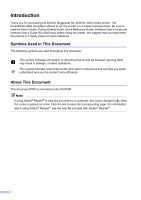ii
Table of Contents
1
Setting Up the Printer
1
General Description
...............................................................................................
1
Connecting the Printer to External Power
..............................................................
2
Connecting to an AC Power Outlet (Optional)
.................................................
2
Connecting to a DC Power Outlet (Optional)
...................................................
2
Using the Rechargeable Li-ion Battery (Optional)
.................................................
3
Installing the Rechargeable Li-ion Battery
.......................................................
3
Charging the Rechargeable Li-ion Battery
......................................................
3
Tips on Using the Rechargeable Li-ion Battery
...............................................
4
Inserting the RD Roll
..............................................................................................
5
Cutting Roll Paper
...........................................................................................
7
Attaching the Belt Clip
...........................................................................................
7
Installing the Printer Driver and the Software for RJ-4030
....................................
8
Installing the Printer Driver and the Software for RJ-4040
..................................
10
Before You Begin
..........................................................................................
10
Infrastructure Mode
.......................................................................................
11
Choosing Your Wireless Install Method
.........................................................
11
Installation Procedure (Using USB Cable/Wireless Network)
.......................
12
One Push Configuration Using WPS and Installation
....................................
16
Web Based Management (web browser)
......................................................
19
Uninstalling the Printer Driver
..............................................................................
19
Connecting the Computer and Printer
.................................................................
21
USB Connection
............................................................................................
21
Bluetooth Connection (RJ-4030 Only)
...........................................................
21
Wi-Fi Connection (RJ-4040 only)
..................................................................
22
Serial Cable Connection
................................................................................
22
2
Using the Printer
23
Operation Panel
...................................................................................................
23
Button Functions
............................................................................................
24
Indicators
.......................................................................................................
25
Printing Solutions
.................................................................................................
26
Printing
................................................................................................................
26
Making Prints Lighter or Darker
.....................................................................
27
Printer Driver Options
..........................................................................................
27
Setting Paper Size
...............................................................................................
28
Distributing Paper Formats
..................................................................................
30
Distributing only paper formats
......................................................................
30
Distributing paper formats bundled with the installer
.....................................
30
3
RJ Utility
31
Overview
..............................................................................................................
31
Using the RJ Utility
..............................................................................................
31
Before Using the RJ Utility
.............................................................................
31
Starting the RJ Utility
.....................................................................................
31
How to Use the RJ Utility
...............................................................................
31
Parameters
....................................................................................................
32