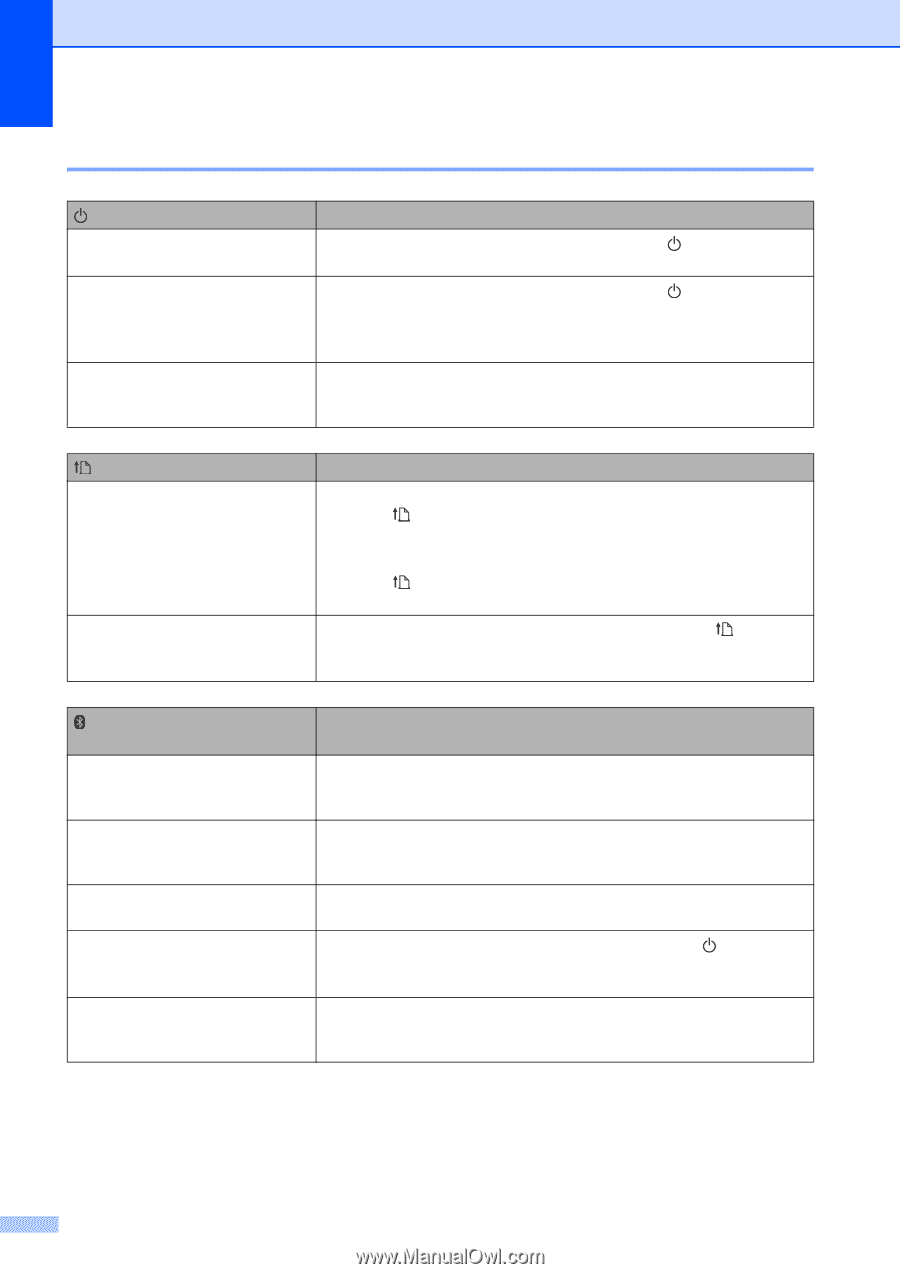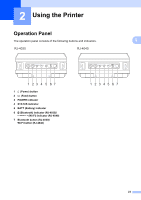Brother International RJ4040-K RuggedJet w/WiFi Battery User Guide - Page 28
Button Functions, Continuous Length Tape
 |
View all Brother International RJ4040-K RuggedJet w/WiFi Battery manuals
Add to My Manuals
Save this manual to your list of manuals |
Page 28 highlights
Chapter 2 Button Functions 2 (Power) button function Turn the printer on Turn the printer off Start up the printer in mass storage mode Operation While the printer is turned off, press and hold the (Power) button until the POWER indicator turns on. While the printer is turned on, press and hold the (Power) button until the POWER indicator turns off. (If the [Auto Power Off] feature is enabled in the RJ Utility, the printer will turn itself off automatically after the selected period of inactivity.) If you press and hold this button while also pressing the Wi-Fi button/Bluetooth button, the printer starts up in mass storage mode (see Mass Storage uu page 44). (Feed) button function Feed the paper Print the printer settings Operation When the paper type is set to [Die-cut Label] or [Media With Marks]: Press the (Feed) button to automatically feed the paper to the print position. When the paper type is set to [Continuous Length Tape]: Press the (Feed) button to feed the paper. The paper feeds a fixed length; you can use a command to change this length. Make sure that a roll is set, and then press and hold the (Feed) button. The printer starts printing its settings (see Printing the Printer Set-up Information uu page 51). (Bluetooth) button function (RJ-4030 only) Pair the printer to the computer Use Bluetooth to communicate when printing End the Bluetooth connection Start up the printer in mass storage mode Execute a file stored in the mass storage area Operation When the printer and computer or other device haven't been paired with each other via Bluetooth, hold this button (see Bluetooth Connection (RJ-4030 Only) uu page 21). When this key is pressed while the computer and the printer are not connected via Bluetooth, the Bluetooth connection is established and data can be transferred. When the printer and computer are connected via Bluetooth, press this button to end the connection. If you press this button while pressing and holding the (Power) button, the printer starts up in mass storage mode (see Mass Storage uu page 44). If you press this button while the printer is running in mass storage mode, you can execute a command file stored in the mass storage area (see Mass Storage uu page 44). 24